ActivityInfo as your Monitoring and Evaluation software
Why is Monitoring and Evaluation important?
If you want to track the progress of your efforts as a person, as a team and as a whole organization, you must capture the correct information and monitor the progress towards specific goals. When you monitor how your activities progress in relation to the overall programme development, you can quickly respond to emerging needs or shortages. Also, when you start evaluating the progress of these activities at designated times, you can measure their success and understand the reasons behind this success. Finally, a Monitoring and Evaluation system makes sure you are accountable to internal and external stakeholders.
Can I use ActivityInfo as software for Monitoring and Evaluation?
ActivityInfo is provided as Software as a Service and can be used for monitoring and evaluation. As Monitoring and Evaluation is becoming more and more important in the lifecycle of a programme, we want to simplify the work of M&E officers, so we created database templates that can be adapted to your needs quickly and easily.
You can get started with prefilled templates such as the Global M&E database template or the Trainings monitoring database template or you can build a database from scratch.
You can use the Blank database template if you plan to monitor programmes within your organization and the Multi-partner reporting database template, if you plan to cooperate with other partner organizations. If you are still using spreadsheets to collect data from colleagues and partner organizations, take a look at 8 reasons to switch from spreadsheet-based collaboration to web-based data collection and reporting.
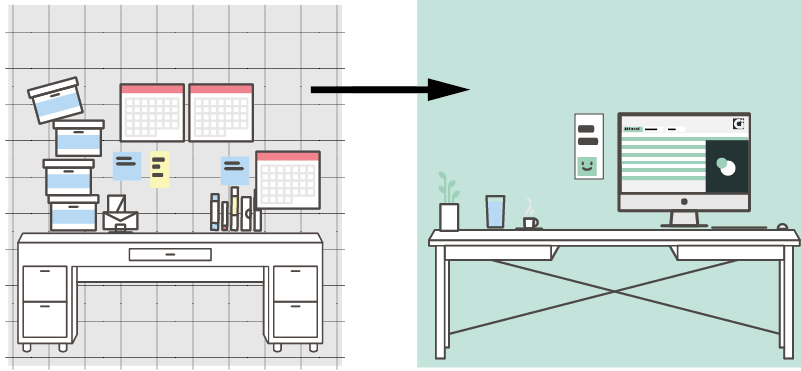
In the past, we discussed how you can move from a Framework, such as a Logical Framework or a Results-based framework, to an online system. In this blog post, we will take a look at some database templates that can be used for Monitoring and Evaluation and we will ask key questions to help you design forms that will reflect your activities.
If you are interested in a more thorough, hands-on walkthrough on building a complete data collection system for Monitoring and Evaluation activities, please consider taking the online, free self-paced course "Mastering the basics of information management with ActivityInfo".
How can I use ActivityInfo as my Monitoring and Evaluation software?
There is no need for technical knowledge to start using ActivityInfo; the platform offers database templates with predefined Roles which you can assign to your team when you invite them to work with you using the platform. This allows you to get started quickly and to focus on designing your forms in the best way possible to reflect your M&E objectives.
Before you start working with database in ActivityInfo, think of your implementation plan. Gather the team members who will participate in the system, assign Roles to them and draft the data flow processes between them. Also, think of the indicators you will track and define what the baseline data is and what kind of information you need to monitor and evaluate, in order to have a complete overview of the progress towards your objectives. For a more detailed plan take a look at this guide for building an effective M&E data collection system.
Using the database templates
The Global M&E database template is a prefilled database that you can adjust to your needs. It is useful if you are managing many projects and you find it more practical to collect only the key indicators for each project on a regular basis instead of integrating all the raw project data into a single information system. This templates includes a Projects form that allows you to add projects, the logical framework for each project, and then collect monthly updates on indicators from each project. It also includes three user roles which you can adjust to your needs: Administrator, M&E Specialist and Data entry officer. You can add more roles, if needed.
Learn more about this template
The Trainings monitoring database template can be used to manage data related to training sessions and you can use it to practice with survey data. The database includes two reference forms where you can add the Trainings and the Training Institutions where trainings are conducted. It also contains three data collection forms; one for measuring the beneficiary outreach and collecting the participants list, one for a post training evaluation survey and one for creating an inventory of all the qualitative material related to the training. It also includes three user roles which you can adjust to your needs: Administrator, Trainer and Donor. You can add more roles, if needed.
Learn more about this template
In ActivityInfo, the Blank database template is ideal when you want to start a database from scratch and you don’t need to work with multiple organizations and advanced team structures for Monitoring and Evaluation reporting. It comes with three different Roles; Administrator, Data Entry and Read only. These Roles define the kind of permissions your team members have in the resource where you invite them.
You can watch the following tutorial to quickly get started with this template and invite some users.
You can also follow the step-by-step guidelines for setting up this database.
Often, multiple organizations will work in a single programme independently, but with a common set of goals. Monitoring and evaluation is important here in making sure that the programme as a whole remains on track.The Multi-partner reporting database template is more suitable for collaborative M&E systems, that is if you have many partner organizations cooperating and reporting for a programme and you need to restrict the access of some users to data related only to their organization. With this template you can collect regular reports from a group of Civil Society Organizations (CSOs) each contributing to a national programme.
Learn more about this template
If you want to build such a database from scratch, you can watch the following tutorial to quickly get started and read more about the multi-partner reporting database in our User Manual
Designing forms: decide on the structure
After you have selected the database template that best suits your needs, you can adjust the existing forms or design new forms to create a structure that reflects the information flow of your programmes and activities. You might need just one form or you might need a more complex structure using multiple forms linking to each other. Forms with subforms are useful when you want to collect data on a repetitive basis or if you want to collect more details in some specific cases.
Some questions you can ask yourself before you start designing your forms are the following:
Will you be collecting numbers or narratives, or both? Then, add Quantity and Text fields.
Should users choose one or more than one options from a list of available options? Then, use Selection fields. A Selection field allows you to create a list of options inside the Form whereas a Reference field references another Form (a 'Reference Form') where each option is another Record. Use a Single Selection field to capture a basic list of options that don't require further meta-data or additional information such as age categories, list of options for biological sex, etc.
Will you need to Lock reporting for specific periods of time or need to know when something happened? Then, add a Date, Month, Fortnight or Week field.
Is the information related to geographic locations? Consider using the Geodatabase, a Geographic point field or adding a Reference form with customized locations.
Do you need to link to another form and bring in more options? Add Reference fields and read about Key fields. Unlike Selection fiedls, a Reference field references another Form (a 'Reference Form') where each option is another Record so it is possible to include more information about that option (i.e. meta-data or other kind of information) in the referenced Form. You can use as many fields as needed to capture that information and by making them Key fields you can also bring that information into the initial Form (creating the 'cascading effect'). Use a Reference field to link to a Reference Form where you will collect additional information for each option (Record). You expect changes to occur on that data (data is described as dynamic rather than static) and you need to link to these options in many Forms in your Database in a consistent way. Examples: partner organizations, list of institutions/entities, etc.
Do you need to repeat the data collection process on a frequent basis? Consider designing a form with a subform.
Are there questions that must be answered? You should make the fields for these questions Required.
Are there questions that can and should be omitted depending on the type of information added? You can set Relevance rules to define when a question should appear.
Do you need to automate calculations? Then, read about Calculated fields and writing expressions.
Should users be notified when a similar record exists? You should use Key fields.
Are there rules that must be met for a Record to be valid? Consider setting validation rules.
Do you need to add a Review process for each record? Then, use the 'Reviewer only' property with your fields and create a section in the form which will be available only to Reviewers.
Finally, keep in mind that users can import their data in your forms which can be very useful if they have big amounts of data outside ActivityInfo. Also they can make a database available offline and work when Internet connectivity is limited.
Designing forms: Reference forms
In ActivityInfo you can link forms to each other and bring in information added to one form, as options to select from, in another form. This gives you countless possibilities.
You can create some Reference forms if you plan to use and reuse some information and you want to easily refer to them in other forms. Reference data could be a list of your programmes and projects, a list of cities where your organization is active, a list of donors or even a list of entities which benefit from your work. Then, you can start designing a form to collect the data needed for each of the Records of this list.
An example would be to design a Reference form to list all your programmes and their activities along with the starting and ending date and the available budget, as shown in the sample image below.
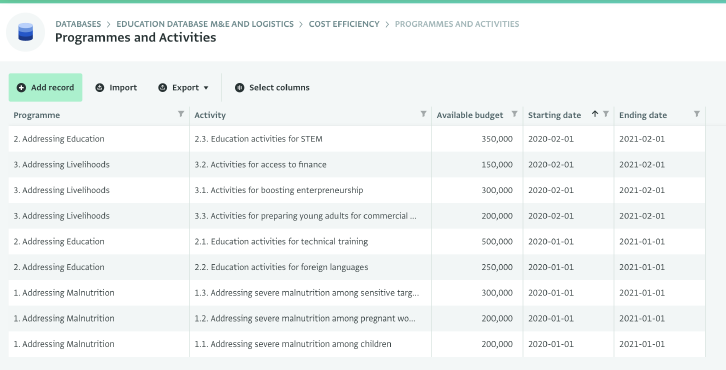
Then, you could design a form to collect indicators related to each activity. Instead of designing a different form for every activity of your programmes, you can reference the first form so when you add data you can just select the activity for which you are adding the data. Then, with relevance rules you can define which indicators will appear as questions depending on the activity that was selected.
To get more ideas on how to use Reference forms take a look at this example where we design forms for measuring the costs of the activities of various programmes.
Assigning Roles and permissions
By assigning Roles you define the exact permissions your team or partners will have to the database and the forms you designed. Each template has a different set of Roles which you can use as they are, edit or duplicate to create new ones that meet better your needs.
Let’s take a look at some interesting roles.
The Role of Administrator can be found in every database template; it includes all the permissions available in ActivityInfo apart from adding a database. Users can add a database if they are on a Free Trial account or if they are the Technical Contacts of a paid subscription. Users with this Role should know how your programmes work and what exactly you want to monitor. You can assign this Role to more than one person. Administrators can coordinate the data collection as well, as they are the ones who can add users to a database and define their permissions.
In the Blank database template, the Data Entry Role is the most common Role which can be used for all the team members that will work in data collection. The Read Only Role is useful for people who need to have an overview of the reporting process and the results, such as a Donor for example.
In the Multi-partner reporting database template, the Sector Lead Role includes a variety of permissions which allow users to create their own teams of users via the ‘Manage users’ permission, among other actions. The Reporting Partner Role is equivalent to the Data Entry Role of the Blank database template with the difference that here you can restrict the actions based on the organization in which the user belongs. You can define that when you invite a user using this template.
You can take a look at an overview of the various Roles and permissions available in the templates.
You can also edit the permissions that an individual user has been given via the Role assigned to them, by overriding the Role’s permissions only for that user. Finally, you can add an existing user to additional forms and Folders.
What did you think of this guide? Will you try creating your M&E database? Don't hesitate to contact us if you need any help.
Further reading
Designing an inclusive Monitoring and Evaluation system
Explore the concept of inclusive monitoring and evaluation and the main characteristics of an inclusive M&E system in this guide, written by Ms. Naomi Falkenburg.
Guide to designing an effective data collection system
Dive into a more advanced and detailed approach in designing a data collection system.
Using the Global M&E database template
Watch a Webinar recording to start using the Global M&E database template which allows you to collect only the key indicators for each project on a regular basis, rather than trying to integrate all the raw project data into a single information system.
Guides to choosing sample sizes for Monitoring and Evaluation
Watch a Webinar recording on survey sampling and learn more about sample size calculators.
Watch a Webinar recording on complex survey samples in M&E and how sampling methods can be adapted to meet field needs.
Get introduced to participatory monitoring and evaluation
Read about participatory Monitoring and Evaluation, participatory approaches, the benefits and the challenges.
Create an inventory of qualitative content
Learn how to create a form to host an indexable inventory for your qualitative content in ActivityInfo.
Collect anonymous responses for a post training evaluation survey
Design a simple Post Training Evaluation Survey and use Collection links to collect anonymous responses from multiple respondents. Then, take a look at how data can be viewed and analyzed in real-time to support evidence-based decision making.