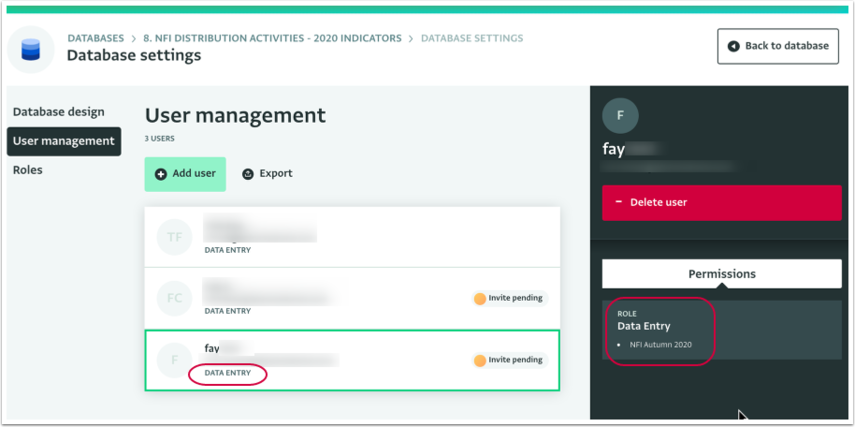The following section describes how to change the Role that has been given to a user. By changing a user's Role you change the Permissions for that users.
Users can be invited to one or more Databases, Forms and Folders by the owner of the Database and they can have different Permission based on their Roles .
After inviting a user to a Database, you might want to change the Role you assigned to that user.
Instead of changing a user's Role you might want to grant permissions to the user for a specific resource.
User fields and deleted users: If you are using the User field in your Form and a user who has added Records to the Form, leaves the team, instead of deleting that user, create a new Role empty of permissions and assign it to that user.
To change a user’s role, follow these steps:
- Navigate to the User management section of the Database in which the user has been invited.
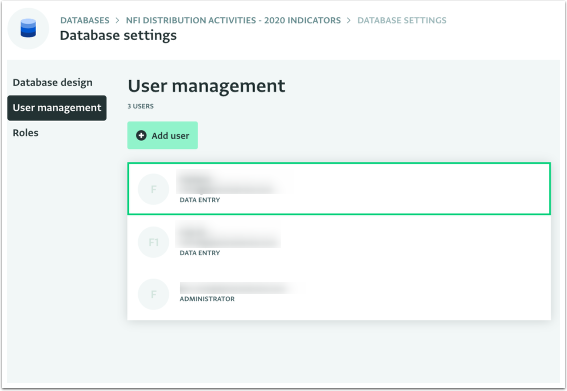
- Click on the user to select them and on the User side panel click on the Card to change the Role.
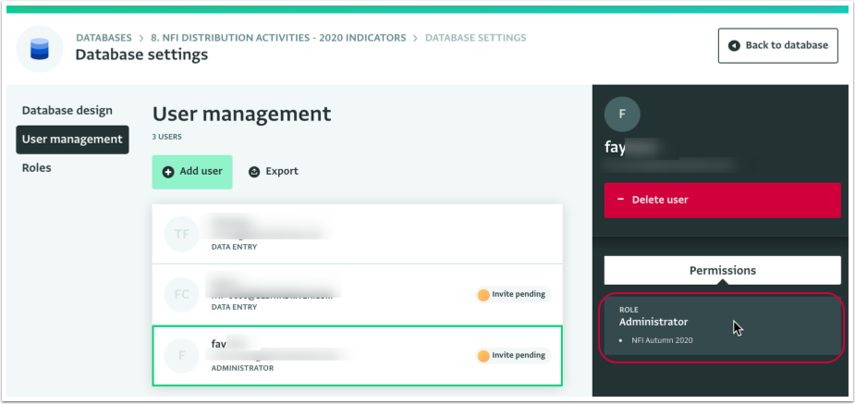
- Select the new Role that you want to assign to this user.
- Optionally select or change the Forms and Folders for which the permissions of this Role will apply.
- Click on 'Save' to save the changes.
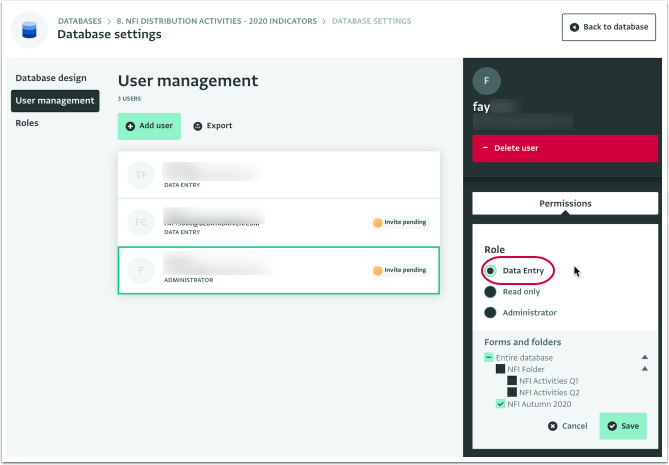
The Role of the selected user has been changed and you can view the new Role assigned to the user in the User list of the User management section.