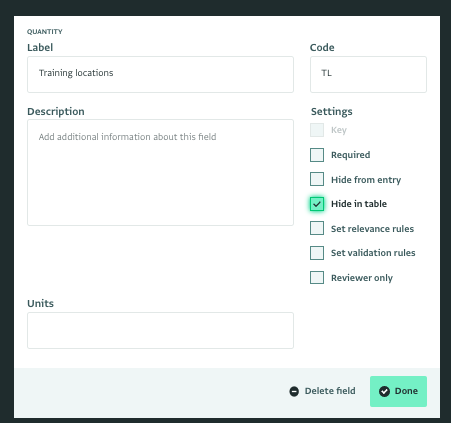Overview
By default, all Fields are shown in the Table View. You can hide certain Fields from the Table View by selecting “Hide in table” in the Form Designer.
Behavior
When you enable the “Hide in table” property for a Field, it no longer appears in the Table View.
You can temporarily add it to the view by clicking “Select columns” and either checking it the relevant field or dragging it to the “Currently selected columns” area.
Setting a Field as Hide in table
In the Form designer, check “Hide in table.”