The following section defines what a Subform is in ActivityInfo.
ActivityInfo has a very flexible Form Designer which allows you to create a variety of structures to fit the reporting needs of your organization. The way you design this structure depends on what the objectives are.
In ActivityInfo, a Subform is a Form within a Form.
Subforms are included within a parent Form.
You can also add a Subform within a Subform.
You can add up to 30 Subforms in a Form. The maximum Subform depth level is 10.
Subform Data Model
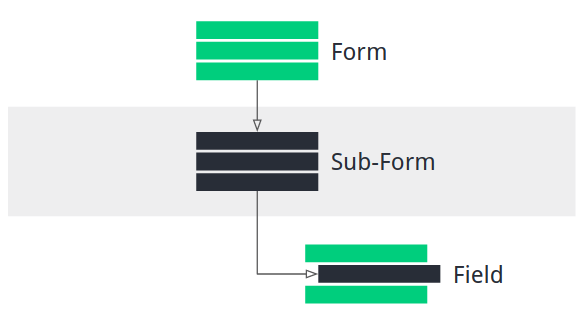
A Subform can be used for example to allow you to collect data which needs to monitored over a period of time, or will occur multiple times.
It can also be used to group different types of information that you need to collect.
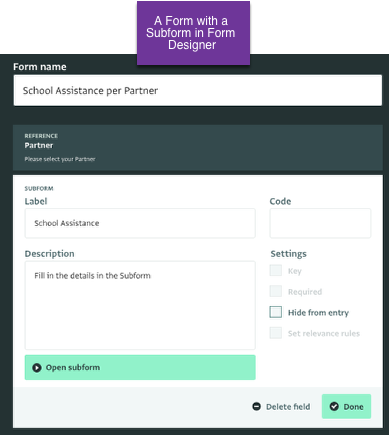
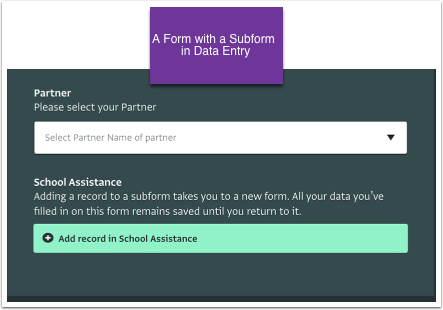

Setting Relevance Rule on a Subform
You can set relevance rules for Subforms like other fields in a parent form
-
You can also write a Formula for more advanced rules. View all the available Formulas and read more about writing an expression for a Formula.
If a Subform field satisfies the relevance rule, it becomes relevant and is displayed along with the records of the Subform.
If a Subform field does not satisfy the rule but has existing records, it remains visible.
If a Subform field does not satisfy the rule and has no existing records, it is hidden.
Users can set up relevance formulas for Subforms based on any field type, or multiple field types.
Records of Subforms are not automatically deleted when the Subform becomes irrelevant. But the records are marked as invalid
Analyzing Subform Records
When analyzing data within a report, both relevant and irrelevant records of a Subform are visible.
ActivityInfo ensures all records and records of Subforms within the report scope is available for analysis.
ActivityInfo verifies user permissions to ensure that only authorized users can delete any records. To delete the records of a Subform that have become irrelevant,the user must agree to the deletion warning that is displayed. This prevents unintended data loss.