IDP site assessment and response database template
This template is an example of how to manage and monitor an intervention for a massive IDP displacement. The database includes an assessment form which can be used to track identified Internal Displaced Persons (IDP) settlements, schedule assessments, and then prioritize distributions of essential Non-Food Items (NFI).
After you copy this template, you can customize the database, forms and fields as well as add records to meet your needs. Click on the button below to add the database to your ActivityInfo account. If you don’t have an account with ActivityInfo, you will be prompted to start a Free trial.
Create your own database based on this template
If you need support for a different setup you can always contact us and we can help you with a more tailored approach.
Customize the reference data
The Reference folder includes forms and data to which other forms can refer.
Navigate to the contents of the Folder and add your Field offices in the 'Field Office' form or use the current ones. When inviting users to this database template you can assign them to a specific Field Office using the 'Field team leader' or the 'Field office staff' role. This way you ensure they can access data which are only related to their field office.
You can also add various locations points using the Aires de Sante reference form - which you can also rename and edit.
Customize the data collections forms
You can optionally customize the data collection forms to meet your needs. Navigate to the "IDP Site Assessment & Distribution" form and then click "Form settings" to customize the fields that appear in the form to meet your requirements. To change a field click on it to open the field card editor, make the changes and save the form.
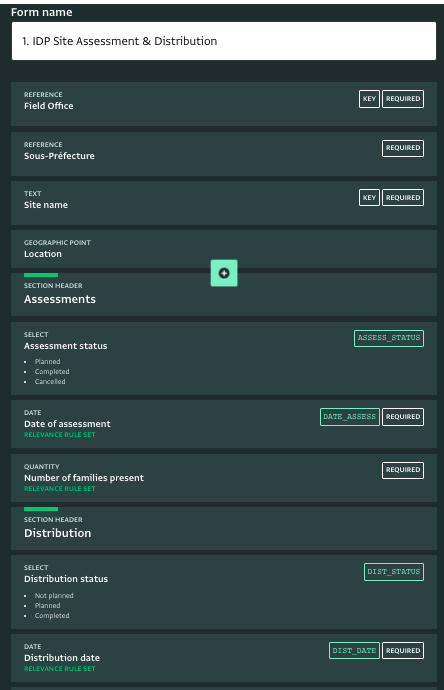
You can customize the "Voucher Faire' and the 'Post-fair evaluation' form in the same way.
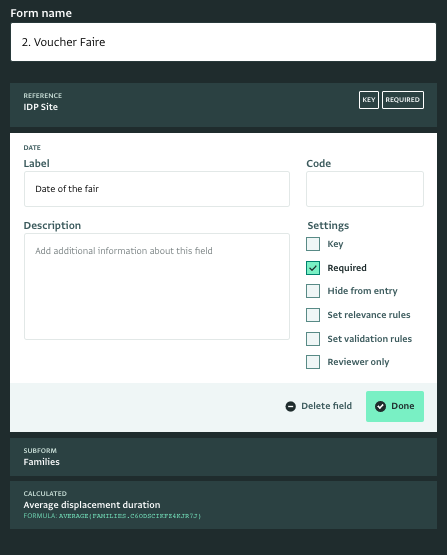
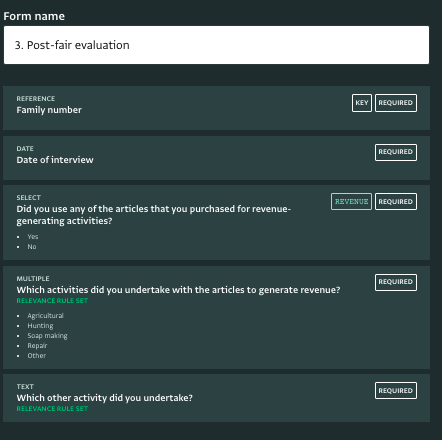
Invite your team to report
Navigate to "Database settings" and then to "User management". You can click "Add user" to invite a team member to access the database.
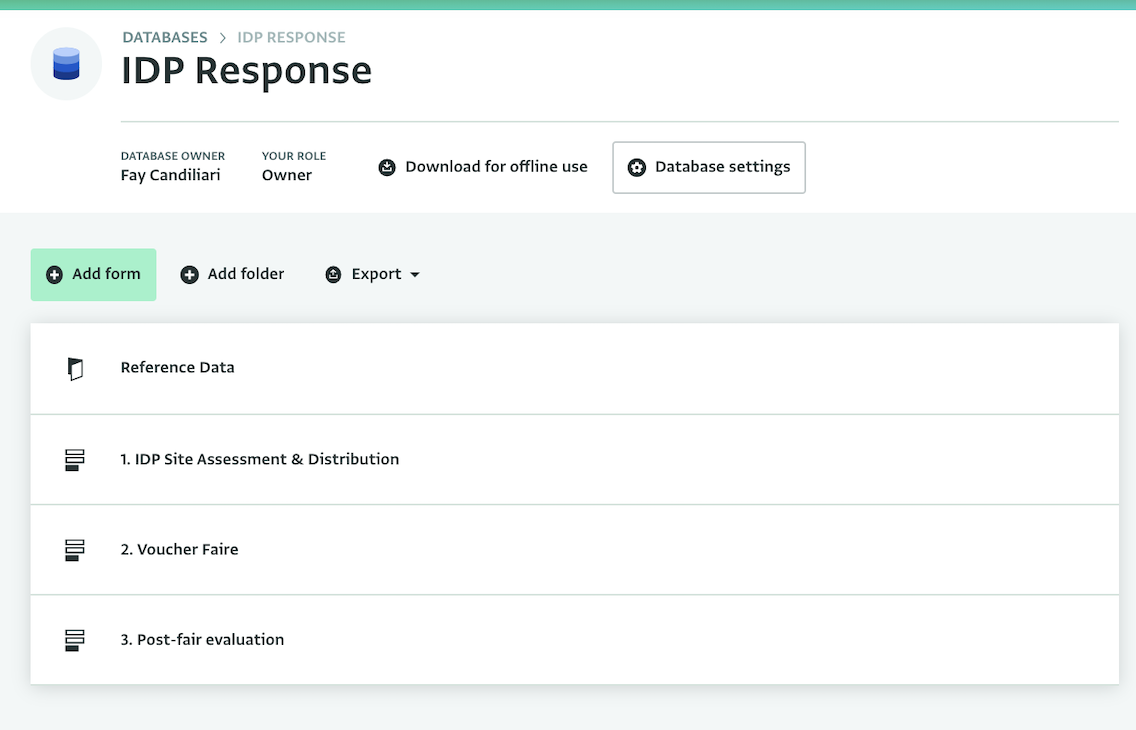
Note that with this template you can use the 'Field team leader' and the 'Field office staff' roles to assign users to specific field field offices.
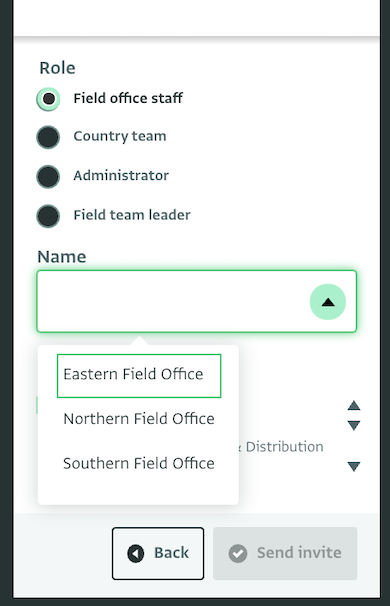
This template is configured with three roles:
- Administrator: can make any change to the database, including customizing the forms, inviting users and publishing reports
- Country team: can view and export all the records from all field offices, manage users and share reports with other users
- Field team leader: can only see, add, edit and delete records that belong to the partner organization they belong, they can also manage users and export records.
- Field office staff: can only view, add, edit and delete records that belong to the partner organization they belong, they can also export records.
You can easily edit the roles to meet the needs of your team. Click on a role and then click on 'Edit permissions' to open the list of available permissions. Select the ones you want to keep and click on 'Save'.
Start reporting
You can start adding data using a desktop or a mobile device. Navigate to any form and click on 'Add record' to add another record. You can add or modify the existing records here individually, or delete all records (Shift+Click) and then import your own lists.
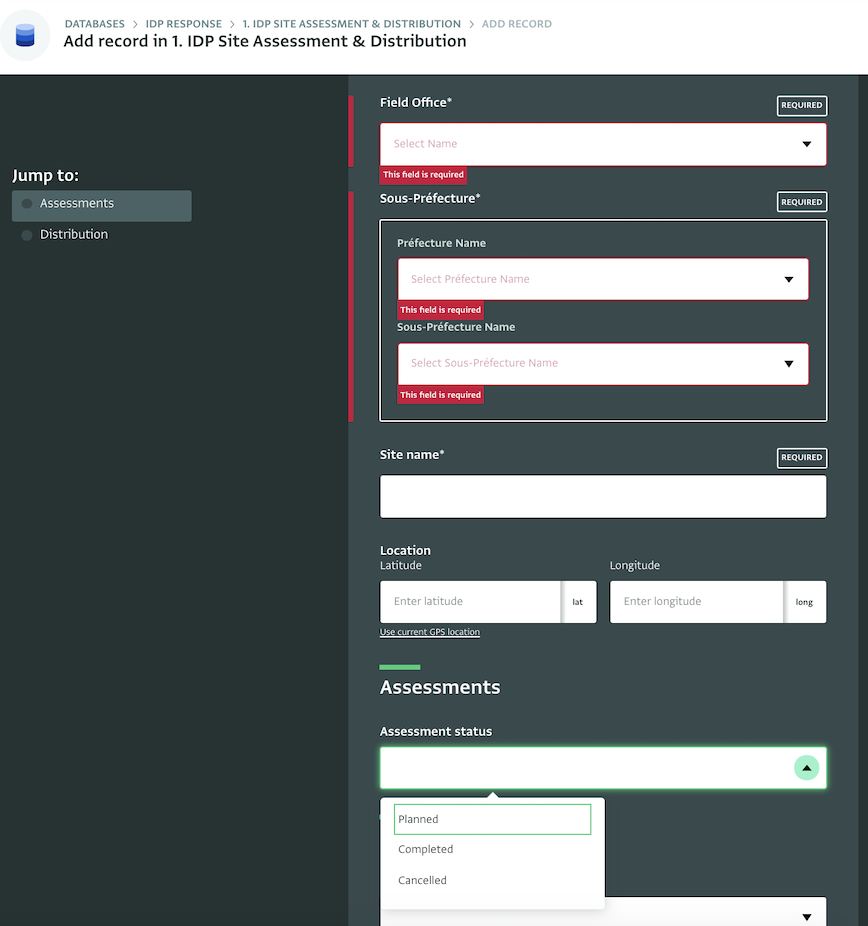
Explore the data as they are added to the forms
As people start reporting, you will see new records appearing in the Table View. You can filter and sort these records based on your preferences to work faster.
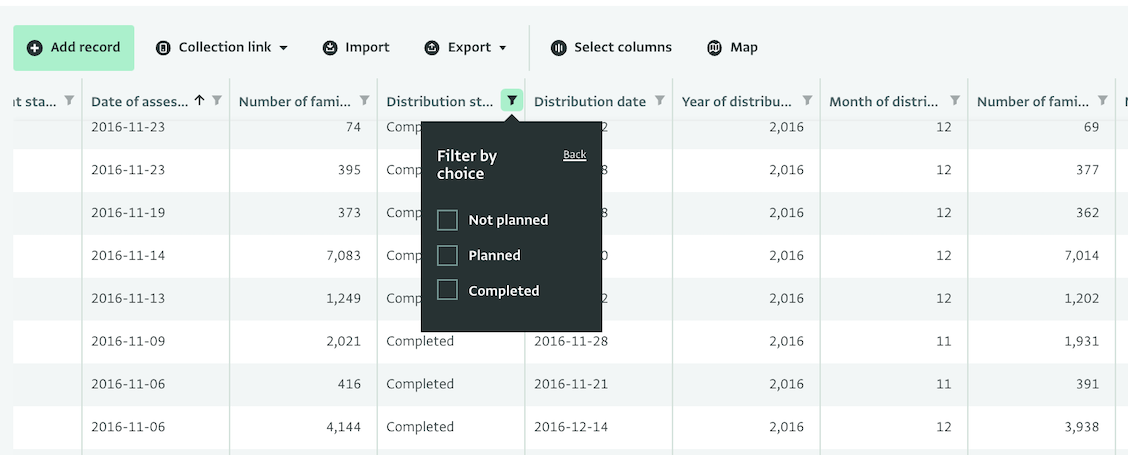
You can also use the Map View. This will give you an overview of all damage reports on a map. To be able to see records on Map View, they need to have either a Geographic point field or a reference to the geographic database.
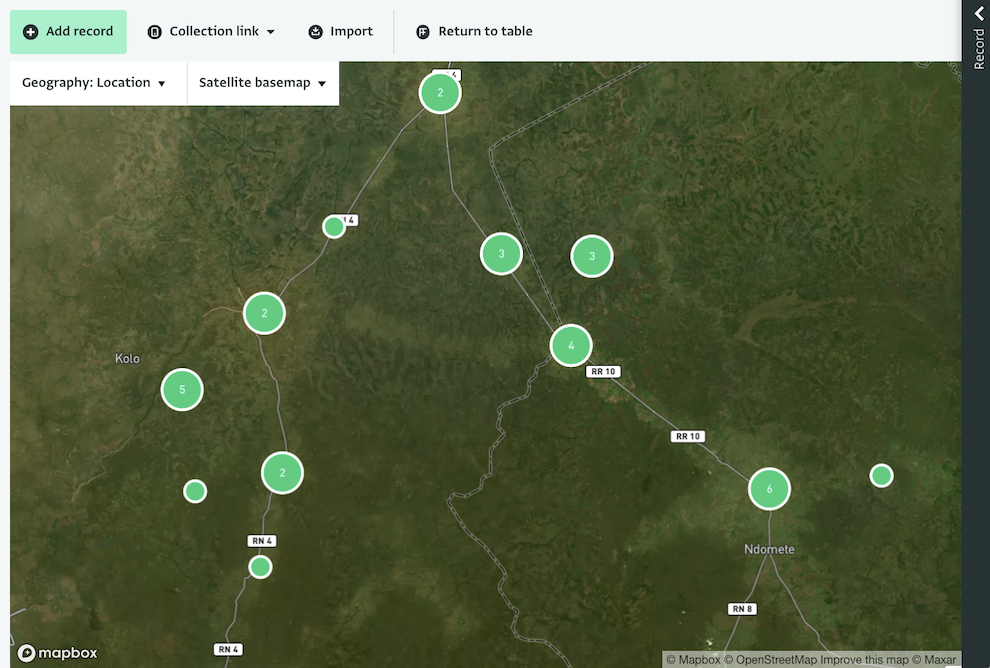
About the dummy data
This dataset is adapted from the data at CAR IDP sites. Copyright © International Organization for Migration 2018 IOM
The dates and numbers have been updated to match the case study written for the “From Logframe to Information System” course. Beneficiary data generated from the name lists found at: http://www.dartm.com/Name_lists/