This article describes the steps for editing Records in a Form.
Do you need to correct a Record? No problem, you can edit records directly in Table view. //You can edit a Record if you need to make corrections. The edits are visible in the History tab of the Record side panel.
Are you offline? Also no problem. You can add and edit Records offline too, then the Records are saved as drafts until back online. For more information on working offline, see Working offline or Understanding drafts.
How to Edit a Record
To edit a Record in Table view, follow these steps:
- Navigate to your Form.
- Select the Record(s) you want to edit.
It is possible to select and edit aspects of multiple Records at the same time. For more information, see Edit multiple Records.
- Click on the "Edit record" button on the Record side panel.
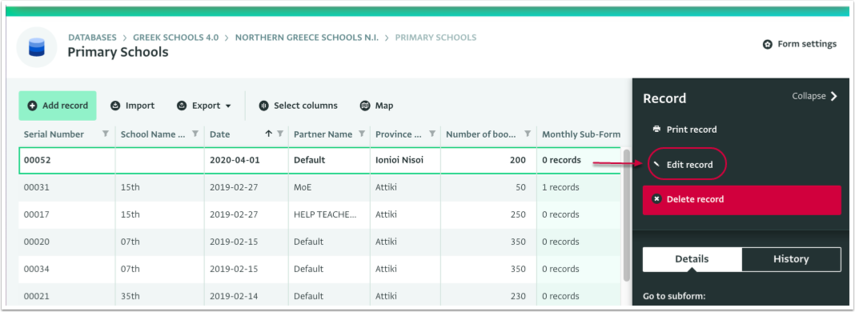
- Make the changes to the Record.
- Intermediate step: draft, invalid records.
- Click on the "Save" button to save the changes.
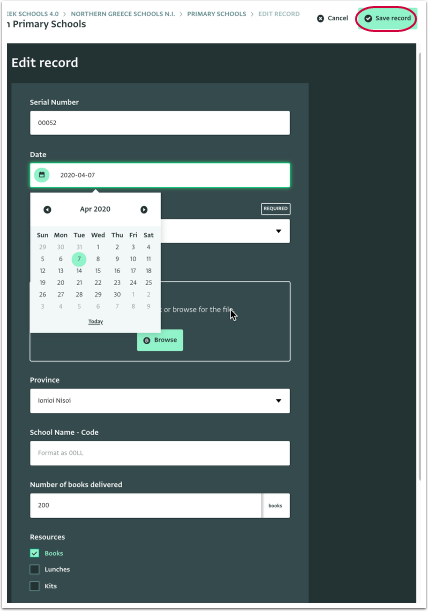
You can navigate in the Form with your Keyboard too (no mouse needed):
Tab: Move downwardsTab + SHIFT: Move upwards- Arrow down: Reveal drop-down menu
ENTER: Select an option from a drop-down menu- Space bar: Select or deselect an option from a multiple selection field (check box)
Ctrl + C: copy selected dataCtrl + V: paste selected data. kopipaszta finally enabled, rejoice!
The changes to the Record have been synced to the Server/saved.