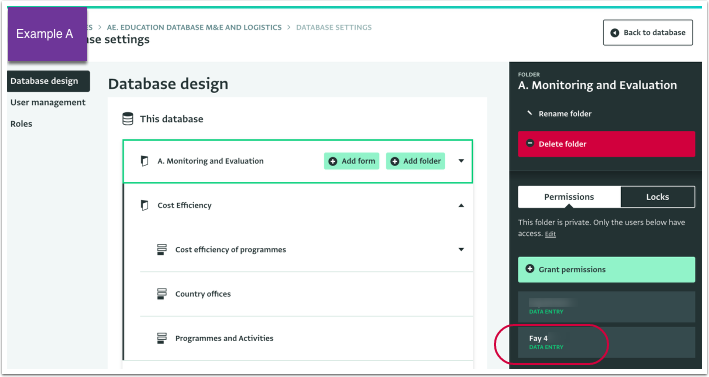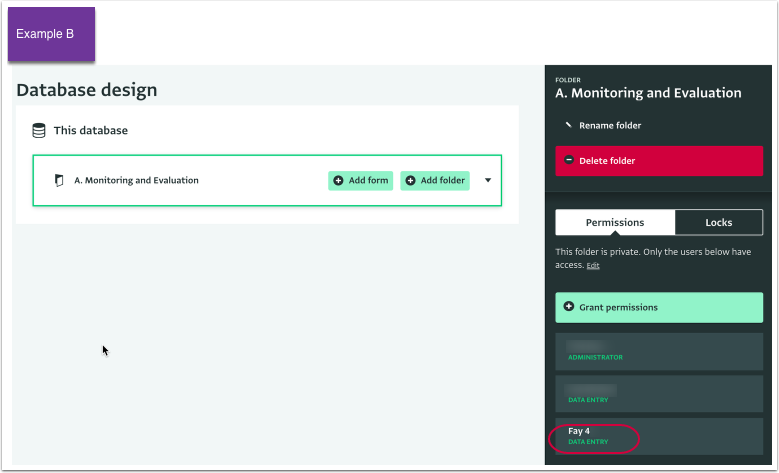This article presents how to add a user, who has already been added to a Database, to a new resource (Folder or Form).
Sometimes, a user is added to a Database but is not added to all the Forms or Folders needed. This could happen because the resource was not there at the time the user was invited or because the user's permissions need to be changed due to a change in your programme for example.
You can either select the new Form or Folder from the Database Design section and then grant permissions to a user or find the user in the User Management section and edit the user's access from the User side panel.
Changes to granted permissions made in User Management section will be reflected in Database Design section and vice-versa.
You cannot grant Permissions to other users that you yourself do not have and you cannot assign Roles that have more Permissions than your own. So if for example, you haven't been assigned a Role that includes the permission to 'Add forms and folders' you will not be able to assign a Role that includes this permission nor grant that permission to a user.
How to add an existing user to a new resource
- On the Database List page, click on the Database that you want to apply the change to.
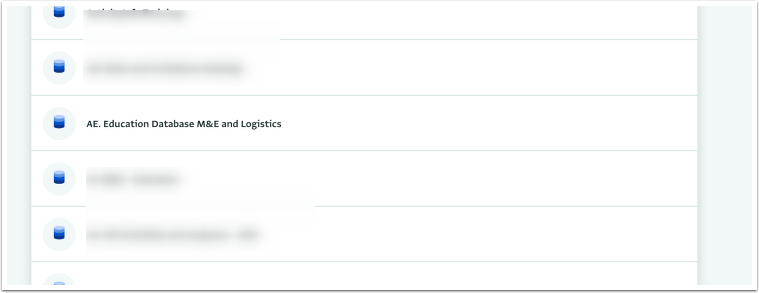
- Click on "Database settings" to open the Database Setting page.
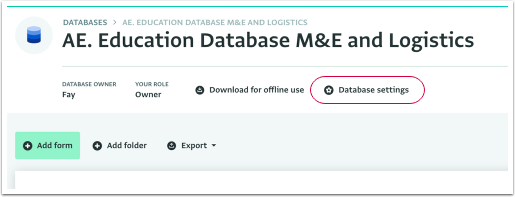
- Click on "User management" to see the list of users.
- Click on the user you want to add to a new Folder or Form.
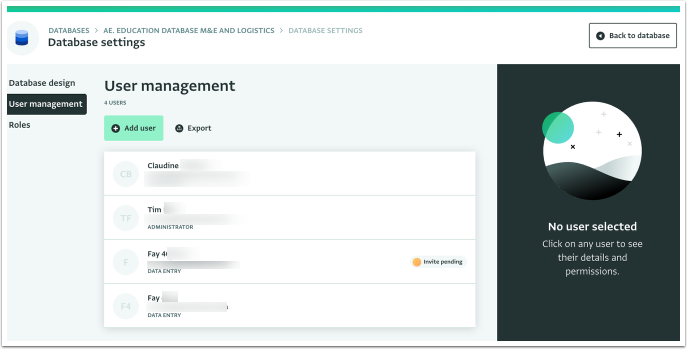
- In the User side panel you can view a summary of the permissions a user has.
- You can view the Role of the user, any additional grants as well as the resources which the user can access.
- Click on the Card.
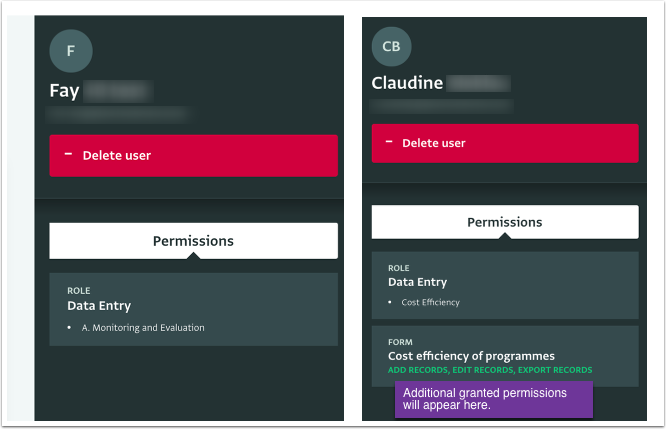
- Check the boxes of the resources in which you want to add the user and click on "Save".
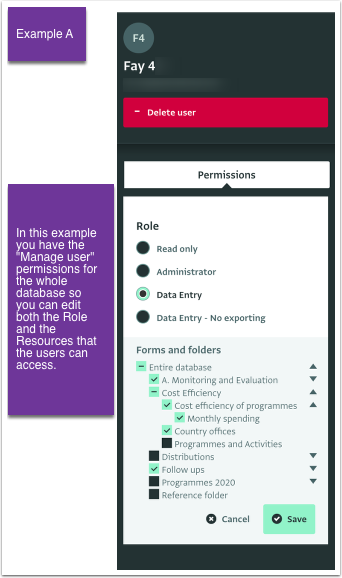
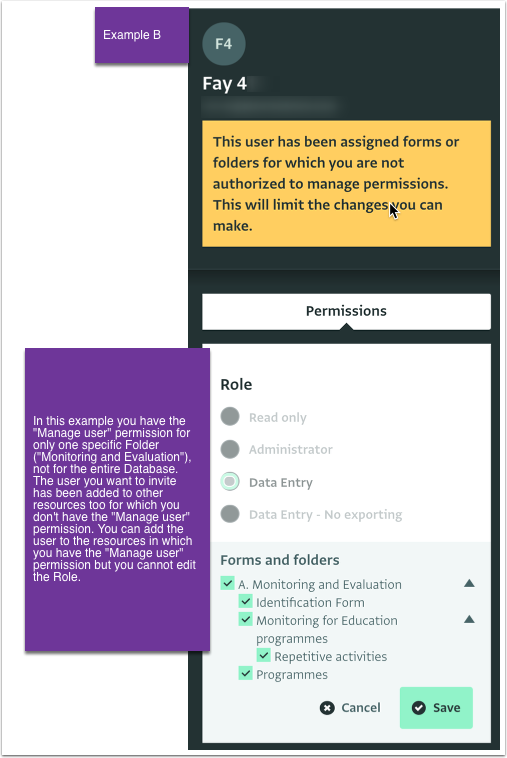
- The user has been added to the selected resources.
- Navigate to the Database design page to view the users that have been added in the selected resources.