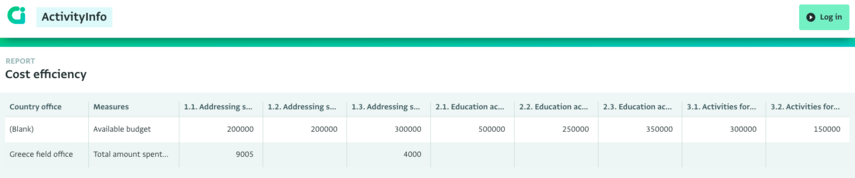This article describes how to view personal Reports, Reports that are added tto a Database, and published Reports.
Once a Report is saved you can view it in the following places:
- Personal Reports can be found under “My reports”
- Reports saved to a Database are visible on the Database page or Database Settings page of the Database
- If the Report has been Published, then it can also be viewed in the designated URL.
Reports are automatically updated as Records are added to the Forms.
Learn how to use Categories to filter a Pivot Table.
How to view a personal Report
To view a personal Report, follow these steps:
- Click on “My reports” to navigate to the Reports list.
- Browse the Reports to find your Report. You can optionally sort the Reports, if needed.
There are different icons to help you distinguish between Map, Notebooks and Pivot Table Reports.
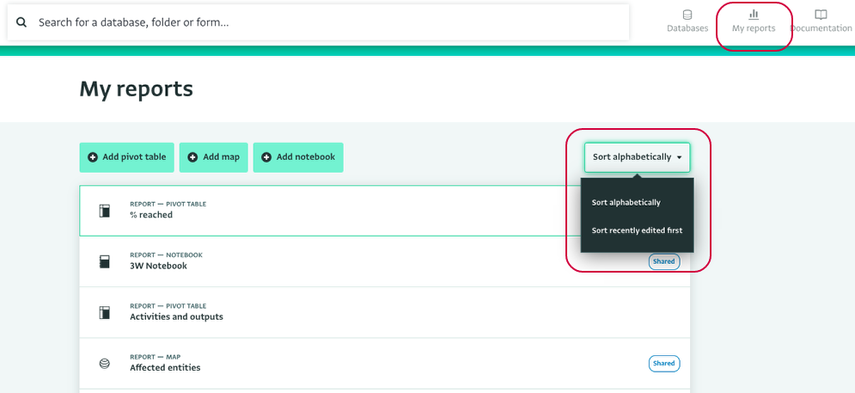
How to view a Report added into a Database
- If a Report has been saved into a Database by its creator, you are able to view it, if you have the respective Permissions.
- To view the Report, navigate to the Databases list and select the Database where the Report is saved. If the Report is saved in a Folder, click on the Folder to open it.
- Click on the Report to view it.
- Alternatively, click on the 'Database settings' button to browse for the Report on that page.
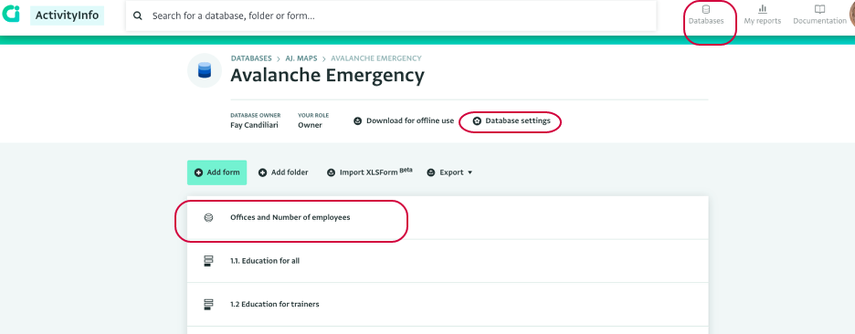
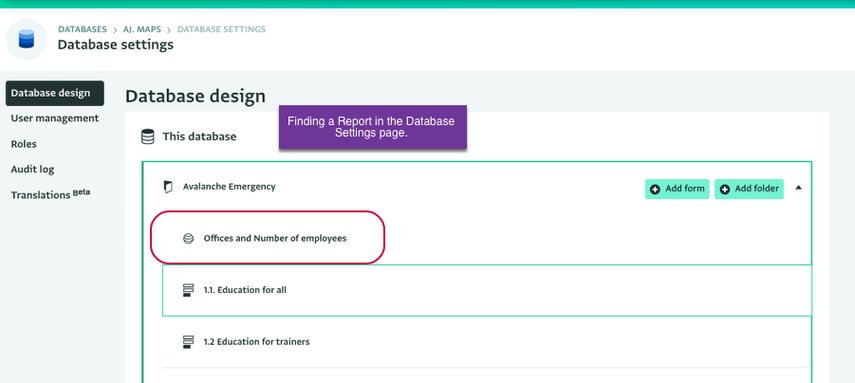
How to view a Published Report
To be able to view a published Report, the Report must have been published and you should have access to the URL of the published Report page.
Paste the link into your browser and click on the 'Enter' button to visit the published Report.