When you design a Form you can replicate the Relevance or Validation rules of one field to add them to one or more fields so as to work faster To do so export the fields of the Form, add the new fields and copy the Relevance or Validation rules you want to replicate and paste them to the fields you want to add them to. Then, import the fields to the Form.
In this example, we will look at how we can replicate Relevance rules. The same process can be followed for replicating Validation rules. The only difference is that on the spreadsheet, for Validation rules the conditions are pasted in the 'Validation Condition' column instead of the 'Relevance Condition' column.
How to replicate Relevance or Validation rules
- Make sure that your Form already includes at least one field with the rules you want to replicate and click on 'Export fields'.
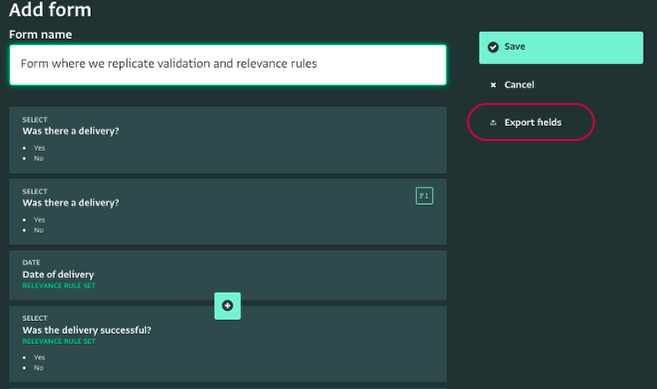
- Open the downloaded spreadsheet and add the new fields. Read more about importing fields in a Form.
- Copy the Relevance or Validation condition you wish to replicate and paste it the respective column, in the cells that correspond to the fields you added.
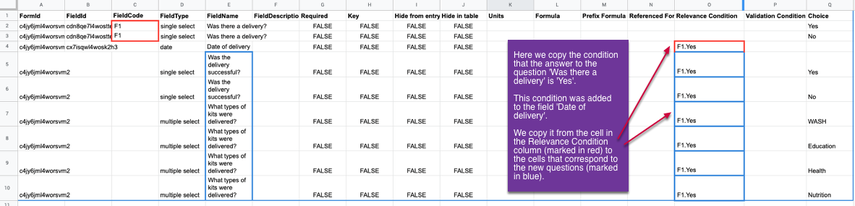
- Then, copy the headers and the newly added cells.

- On the Form Design page, click on the '+' icon to reveal the fields palette and click on 'Paste field list from spreadsheet'.
- Paste the new fields making sure to include all the cells of the rows that correspond to them and click on 'Add fields'.
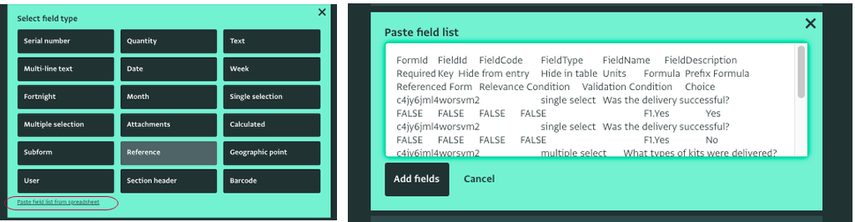
- The new fields are added along with the repeated rules.