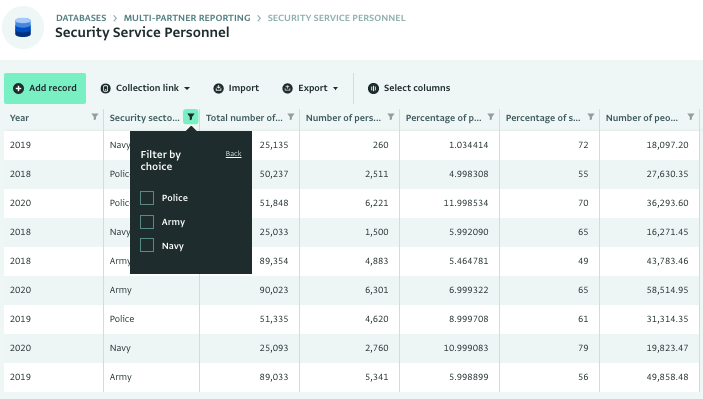Multi-partner reporting database template
Often, multiple organizations will work in a single programme independently, but with a common set of goals. M&E plays an important role in making sure that the programme as a whole remains on track. This template demonstrates how ActivityInfo can be used to collect regular reports from a group of Civil Society Organizations (CSOs) each contributing to a national programme.
After you copy this template, you can customize the database, forms and fields as well as add records to meet your needs. Click on the button below to add the database to your ActivityInfo account. If you don’t have an account with ActivityInfo, you will be prompted to start a Free trial.
Create your own database based on this template
If you need support for a different setup you can always contact us and we can help you with a more tailored approach.
Customize the reference data
In the "Reference data" folder you will find a reference form where all Partner organizations can be listed. You can add or modify the existing records here individually, or delete all records (Shift+Click) and then import your own lists.
You can also change the reference form, for example to collect more information about the partner organizations by clicking on "Form settings".
When inviting users to this database template you can assign them to a specific Partner organization using the 'Reporting partner' role. This way you ensure they can access data which are only related to their partner organization.
Customize the data collection forms
In the template you can find three forms that can be filled out by each CSO participating in the national programme. The national programme we use in this example is related to women's participation in the Security service sector.
You can edit each form to meet the requirements of your own national programme. To edit a Form, click "Form settings". To change a field click on it to open the field card editor, make the changes and save the form.
Invite the CSOs
Navigate to "Database settings" and then to "User management". You can click "Add user" to invite a team member or a colleague from another partner organization to access the database. You can assign users a specific Partner organization using the 'Reporting partner' role. This way you ensure they can access data which are only related to their partner organization.
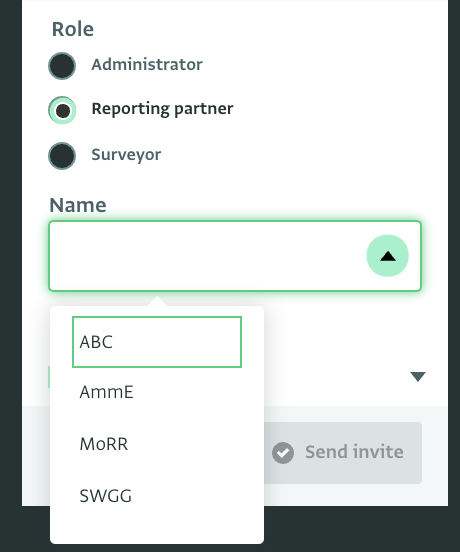
This template is configured with three roles:
- Administrator: can make any change to the database, including customizing the forms
- Reporting partner: can only see, add, edit and delete records that belong to the partner organization they belong
- Surveyor: can see, add, edit, delete and export all data
You can easily edit the roles to meet the needs of your team. Click on a role and then click on 'Edit permissions' to open the list of available permissions. Select the ones you want to keep and click on 'Save'.
Collect quarterly reports and survey responses
You and the invited users can start adding data using a desktop or a mobile device. Navigate to any form and click on 'Add record' to add another record. You can add or modify the existing records here individually, or delete all records (Shift+Click) and then import your own lists.
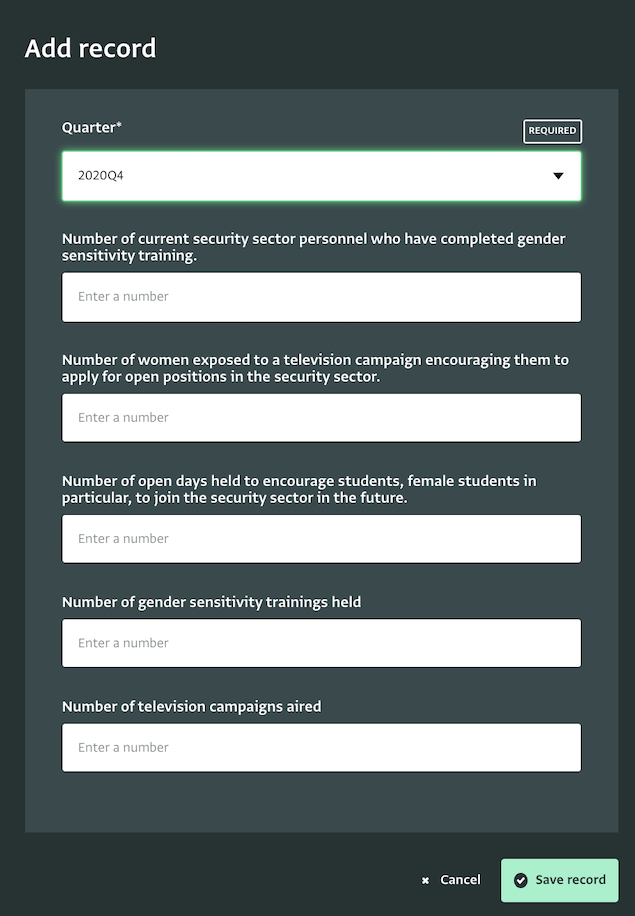
Explore the data as they are added to the forms
As partner organizations start reporting or filling in the surveys, you will see new records appearing in the Table View of each form. You can filter and sort these records based on your preferences to work faster.