Development assistance for projects
This is a database template which allows you to explore how ActivityInfo can be used in development assistance projects. It used as an example a program for Promoting Pennsylvania Maple Syrup (PAMAS).
After you copy this template, you can customize the database, forms and fields as well as add records to meet your needs. Click on the button below to add the database to your ActivityInfo account. If you don’t have an account with ActivityInfo, you will be prompted to start a Free trial.
For a walkthrough on this template, please watch this video.
Create your own database based on this template
Results Framework key indicators - outputs, outcomes, impact
For this example, we have a set up a database to track the following key indicators as outputs:
- Number of farms enrolled in program
- Number of individuals benefiting from assistance
- Number of individuals accessing agriculture-related financing as a result of project assistance
- Number of government staff including university employees and extension agents, trained on maple syrup production, processing and trade
In addition, we track the following key indicators for the outcomes:
- Total yield per farm increases 20% among participants
- Yield per tap increases 10% among participants by end of program
Finally, we end up tracking the following key indicators for impact:
- Pennsylvania total yield grows by 20% compared to 2019 by end of program
- 200 new farms in Pennsylvania start tapping Maple Syrup by end of program
Learn more about the journey from a Theory of change to a Results Framework and a Logframe to Indicators and Measurement Methods and developing a MEAL plan and a database via our recorded sessions From Theory of Change to database design.
The contents of the database
In this template you will find plenty of folders with various forms as well as some reports.
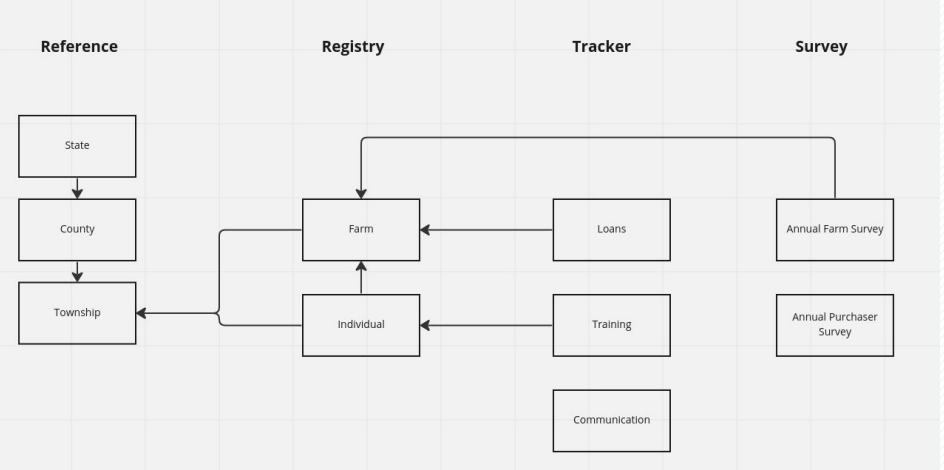
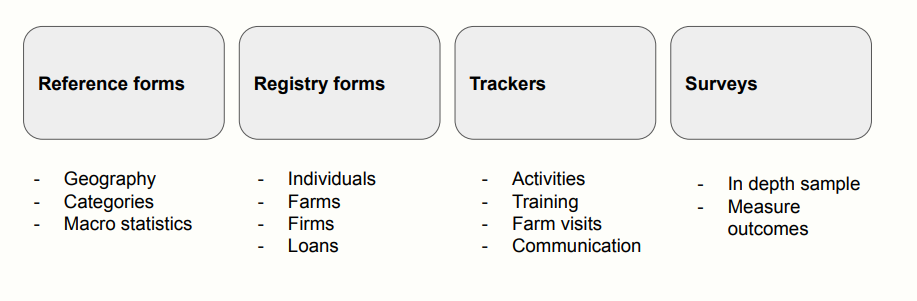
Reference forms folder: This folder contains various reference forms to which the rest of the forms in your database will link to. Reference forms are used for lists of entities; in this folder you can find the following forms:
- City: a list of available cities linked to the States form
- County: a list of available counties linked to the States form
- Partners: a list of partner organizations, add partners here as separate Records, if you wish to use the Role of Reporting partner when inviting a user so as to link them to a specific partner organization
- States: a list of states available thanks to linking to the built-in geodatabase
- Container sizes
- Crop report: a report on crops linked to the States form, macro-statistics pulled from USDA datasets
Some of these forms link to each other or to the built-in geodatabase. This allows you to create more complex structures and bring data from one form to another instead of repeating the same question/field multiple times.
Tip: When you are on the Table View of one of the forms that include geodata click on ‘Map’ for a quick geographic overview of the records on a map.
Registry folder: This folder contains forms that register information about the entities participating in/affected by the project. Here you can find the following forms:
- Individuals: a list of individuals
- Producer Associations: a list of producer associations
- Farms: a list of farms which links to the City reference form, the Individuals and the Producers associations form.
Survey folder: This folder contains a survey form which is related to the Farms. You can always add more Surveys. Here you can find the following form and subform:
- Annual Farm Survey Parent form: A survey that links to the Farms registry form and collects Production and Sales data as well as other comments relevant to the Farm. It can be done once in the beginning of the program and then once a year to monitor the progress of the outcome indicators
- Retail Containers subform: a subform about sales of containers which can be filled in multiple times for each Farm.
Trackers folder: This folder contains multiple tracker forms to assist the tracking of various aspects of the project such as communication, training sessions, loans and specific activities. Here you can find the forms:
- Communication tracker: a form to track social media engagement by month
- Loan tracker: a form to track loans given to farms; the form links to the Farms registry form.
- Training tracker: a form to track training sessions given to the Individuals added in the registry form. The form links to the Producer association registry form and uses a subform which links to the individuals registry form
- Tree planning: a form to track the activities related to tree planning. It links to the County reference form as well as to the Farms registry form.
You can fill in these forms either using the desktop or the mobile application of ActivityInfo and you can work online or offline depending on the circumstances you are in. Get the mobile app and log in to your ActivityInfo account.
You can invite your colleagues to this database via the "User management" page which can be found in "Database settings". See below for more information.
The Reports folder
The Reports folder contains reports which you can view, edit, share, publish and export. You can also create copies of these reports. If you click on ‘Edit report’ you will get to the analysis page where you can explore how each visualization has been created.
- Farm year-on-year-comparison: a pivot table showing the 2021 and 2022 yield along with the percentage of increase from one year to the next. The pivot table includes formulas to help calculate the total of every record added for the respective year. For example the formula SUMX(formId, IF(YEAR == "2021", YIELD)) gives the sum of the yields for every record in the form in the year 2021. In the dimensions, we add the ‘Farms’ so as to distinguish the numbers by farm.
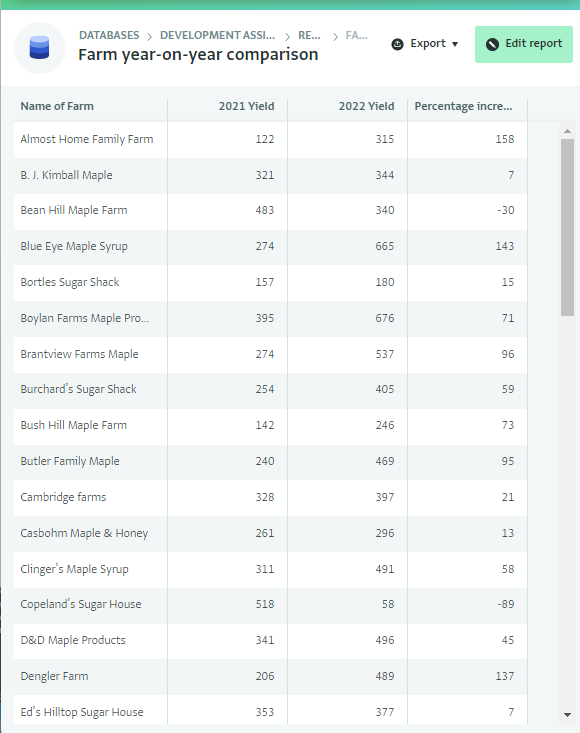
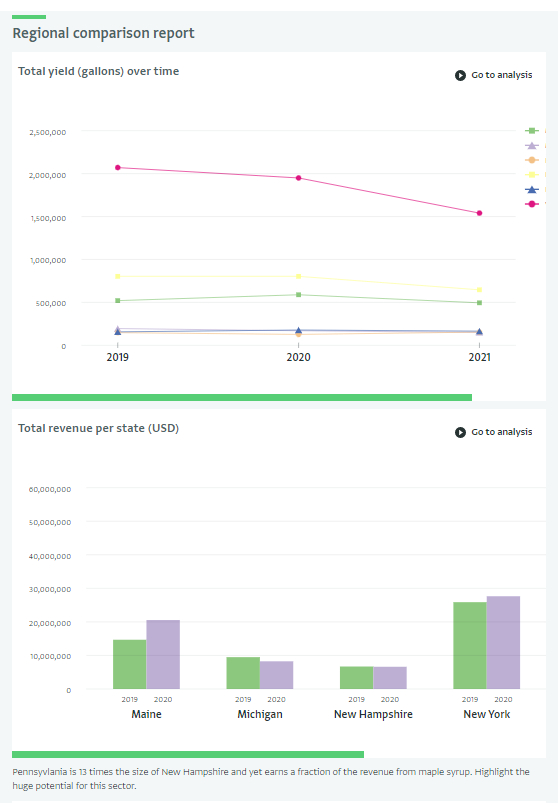
- Regional comparison: this is a notebook that includes a series of visualizations (a line chart and two bar charts) showing the total yields in time, the revenue per state comparing 2019 and 2020 and the average yield per tap in each state.
In addition to the Reports found in the Reports folder, you can also find a Dashboard in the root database. The Dashboard consists of two pages but you can add more based on the analysis you would like to include.
The first page takes a look at the number of farmers recruited. It checks how close to the target we are for existing and new farms, it includes a map showing the location of all farms.
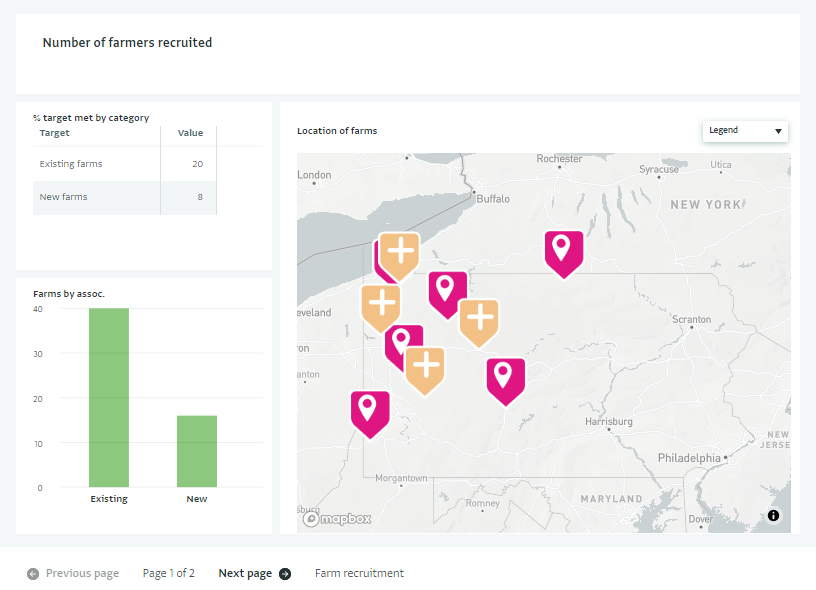
The second page looks at communication and training outreach in terms of social media reach and gender of participants.
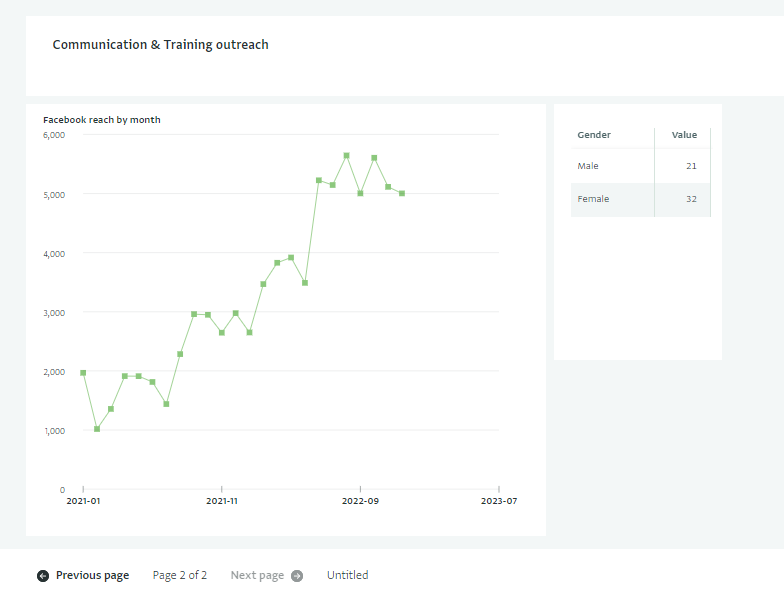
Invite colleagues
Click on "Database settings" and then navigate to "User management." From here, you can invite others to access the database with different roles. You can click "Add user" to invite a team member to access the database. Select the Role you want this colleague to have and the forms you want them to be able to access with this Role.
This template is configured with three roles:
- Administrator: can make any change to the database, including customizing the forms
- Reporting partner: can view, add, edit, delete and export all records where the parthern is the user's partner. You need to add Partners as separate Records in the Partner form in the Reference folder to use this.
- Extension service agent: can only view all records
- Field staff: can view, add, edit, delete and export all records can also edit 'Reviewer only' fields
Well done!
You have created a complete database for a development assistance project. You can always add more forms and reports based on your requirements.
Don’t hesitate to contact us if you need help setting up more forms for monitoring your projects in ActivityInfo.