Protection Case Management system (plus MEAL)
Protection Case Management is a service model based on social work principles and case management approaches to provide individualised support. In this model, a caseworker works closely with a service user to access, coordinate, and advocate for services needed by individuals with complex or multiple protection needs related to violence, coercion, or deliberate deprivation.
This is a database template which allows you to explore how ActivityInfo can be used to host a Protection Case Management system, including a MEAL component for Outcome, Process and Quality monitoring. It has used the document “Your Guide for Protection Management” developed by NRC as a basis for the structure of the data model.
After you copy this template, you can customize the database, forms and fields as well as add records to meet your needs. Click on the button below to add the database to your ActivityInfo account. If you don’t have an account with ActivityInfo, you will be prompted to start a Free trial.
Create your own database based on this template
If you need support for a different setup you can always contact us and we can help you with a more tailored approach.
The contents of the database

In this Database you will find 3 folders, containing a variety of forms matching the various steps of the Case management process. We have also added some Records in these forms so that you can see the system in action. Lastly, the Intake/assessment/action plan form includes a Record detail view specifically created for Case workers. All data is dummy data.
- Reference data: Various forms that include standard sets of data. Data collection forms will be linked to these forms
- Case management forms: A form with multiple subforms that reflects the Case management process and a form for a Feedback Survey
- Reports: A report (Notebook) on progress and quality of the case management system and a report (Dashboard) showing a summary of the Demographic profile of the service users.
All forms and reports can be edited and adjusted to your needs. You can delete or edit fields, and add new forms and subforms. You can also add your own Records or work with the existing ones.
In the database, you will also find six ready-made roles that can be edited or assigned directly to invited users. You can find more information about the contents of the database below.
Reference data folder
In this folder, there are forms including reference data for standardized lists that can be used at project, program or country level:
- Admin 1: Information at different administrating areas at country level. The number of administrative areas is defined by each project's needs.
- Partner: Partner's information that collaborate under the specific initiative.
- Supervisors: A list of supervisors per partner
- Case worker: A list of case workers under each supervisor
- PCM outcomes and corresponding indicators: Indicator level information useful for MEAL activities. Here you can collect all relevant indicators, the outcome and outcome area, the data source and the calculation method. The indicators in this database are based on the proposed indicators of the document “Your Guide for Protection Management”.
Case management forms
In this folder you can find the forms that allow you to start working on the operational aspect of your Case management process.
- Service user feedback survey: A form for the service user to provide feedback on the services provided in a confidential manner. This survey can be administered during or after the process and is relevant to the step of Evaluating the service offered via the Case management process.
- Intake/assessment/action plan: This form includes various subforms to match Case management steps identified in the document “Your Guide for Protection Management” developed by NRC. Following you can see a detailed breakdown of this form and the step each section or subform corresponds to.
Intake/assessment/action plan form in detail
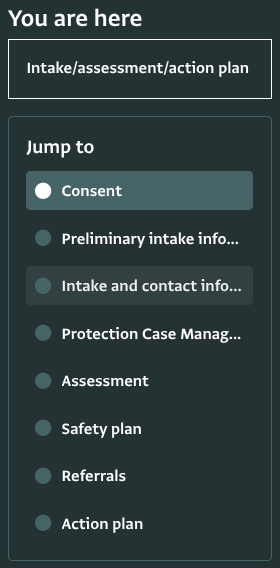
Step: Introduction and intake (Sections: Preliminary intake information, Consent, Protection Case Management eligibility)
- Consent and PII: Consent for contact information and basic biodata. The rest of the form fields will only appear if Consent is provided.
- Intake: Essential information about the individual seeking assistance or support to receive the services. A foundational document for caseworkers and service providers to understand if the service user is eligible for Protection Case Management services, and detect any barriers the service user might face.
Step: Protection risk assessment (Section: Assessment)
- Protection risk assessment: Comprehensive information about the circumstance of the service user and relevant protection risks, including detailed bio data information, and any potential vulnerabilities and strengths to help determine the most appropriate course of action.
- Psychosocial well-being assessment tool (baseline): Baseline information on different aspects related to the psychosocial well-being of the service user.
- Basic Basic Mental Health and Psychosocial Support (MHPSS) assessment tool (baseline): Baseline for signs and symptoms of distress in individuals, through nine questions.
Step: Safety planning (Section: Safety plan)
- Safety plan: Record and plan how to mitigate risk of harm for service users whose safety is at risk. It includes the subform “Actions related to safety plan” to capture relevant actions.
Step: Action planning (Section: Action plan)
- Case action plan: Record and plan agreed interventions needed to address the service user’s risks. This subform can be refilled for the next three steps. It includes more subforms to capture Goals, Follow-up and Monitoring for the service user.
- Referrals: Use this subform to refer the service user to other actors. This subform can be refilled for the next three steps.
Step: Implementation of action plan (Section: Action plan)
- Case action plan: Same subform as above that can be used to update agreed interventions. This subform can be refilled as many times as needed. It includes more subforms to capture Goals, Follow-up and Monitoring for the service user.
- Referrals: Same subform as above that can be used to refer accordingly to other actors. This subform can be refilled as many times as needed.
- Case file notes: Record case notes
Step: Reassess risk and update action plan (Section: Action plan)
- Case action plan: Same subform as above that can be used to update agreed interventions. This subform can be refilled as many times as needed. It includes more subforms to capture Goals, Follow-up and Monitoring for the service user.
- Case file notes: Record case notes
Step: Follow up and monitoring (Section: Action plan, subform under Case action plan)
- Follow up and monitoring: Record updates on the case when working on the Case action plan subform.
Step: Case closure (Sections: Assessment, Action plan)
- Psychosocial well-being assessment (endline): This subform was filled during the Assessment step to gather baseline information. A new record can be added to provide endline information by the service user about different aspects of well-being.
- Basic MHPSS assessment (endline): This subform was filled during the Assessment step to gather baseline information. A new record can be added to provide endline information to identify endline signs and symptoms of distress in individuals, through nine questions.
- Case closure: Record information on why the case is closed ensuring the caseworker, supervisor and service user agree on the next steps.
Record detail view
The template includes a customized view for Case workers. It leverages the Record detail view and offers a tailored summary for every case. From this view, case workers can quickly navigate to the Referrals form of a Case but also view a summary of the main information related to the case as well as information on the Action plan.
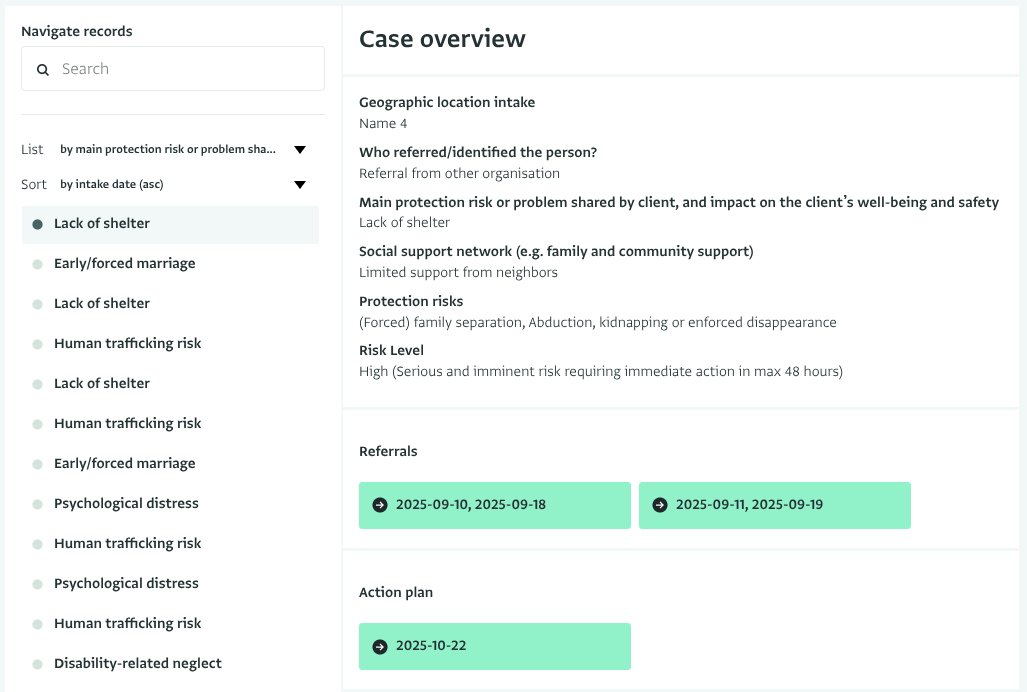
MEAL, Indicators and Reports folder
Humanitarian and development organisations can adopt MEAL activities to track progress of their interventions, assess their impact, adjust and improve approaches, as well as remaining accountable to service users, key stakeholders and donors.
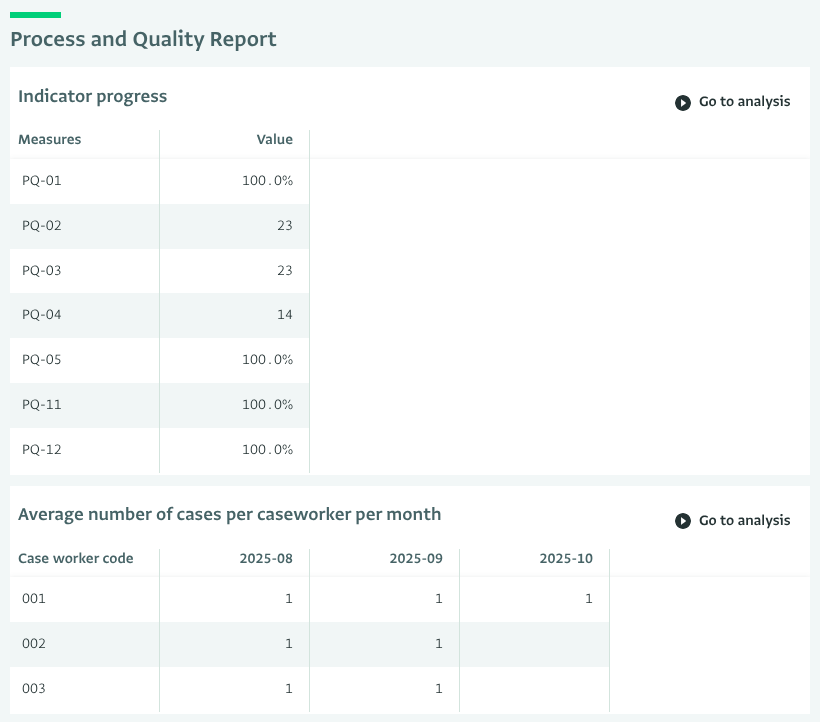
The Indicators and Reports in this database were designed based on the proposed indicators of the document “Your Guide for Protection Management”. Only the indicators associated with this template’s forms are included. In the Reference data you will find the following indicators which are then used in the Reports.
Outcome monitoring
After receiving Protection Case Management (PCM) support, percentage of service users who:
- PO-01: demonstrate improved psychosocial well-being
- PO-02: report being less impacted by protection risks
- PO-03: with mental health needs who demonstrate a reduction in symptoms of severe distress
- PO-O4: report that they are better equipped to reduce or mitigate the protection risk
Process and quality
- PQ-01: Percentage of intakes eligible for PCM
- PQ-02: Number of total case management clients
- PQ-03: Number of new cases registered for PCM
- PQ-04: Percentage of cases closed due to meeting objectives of the action plan
- PQ-05: Percentage of service users who received cash assistance to address their protection risks through PCM
- PQ-06: Average number of cases per caseworker per month
- PQ-08: Percentage of caseworkers whose attitudes score is at least 80%
- PQ-11: Percentage of service users that felt they were involved in decisions during their case management
- PQ-12: Percentage of service users that are satisfied with the case management services
- PQ-13: Percentage of successful referrals
Case characteristics MEAL indicators
Percentage of cases:
- CC-01: by protection risk
- CC-02: by risk level
- CC-03: by duration
- CC-05: with a finalised safety plan
Percentage of service users:
- CC-04: that have a disability
- CC-06: reporting symptoms of moderate to severe distress in the 14 days prior to survey completion
This folder includes two reports:
- Report on Process and Quality: A report in the form of a Notebook that provides data related to specific indicators’ (PQ-01 to PQ-05, and PQ-11, PQ-12) cumulative progress and the average number of Cases per caseworker per month (indicator PQ-06).
- Demographic profile: A report in the form of a Dashboard that provides a summary of the demographic profiles of the service users, including Gender, Civil/Marital status, and Displacement status.
Invite colleagues
You can invite colleagues to the database and work together on it. You can use the existing Roles, edit them to adjust them to your needs or create new Roles. Here is the list of roles available in this template along with their access and permission information:
- Case worker: View, add, edit service users’ records registered by them/assigned to them. Access to: Intake, Consent and PII, Protection risk assessment, Psychosocial wellbeing assessment (baseline-endline), Basic MHPSS assessment (baseline-endline), Safety plan, Action plan, Follow up and monitoring, Referrals, Case file notes, Case closure
- Case supervisor: View, add, edit service users’ records registered by case workers assigned to them. Access to: Intake, Consent and PII, Protection risk assessment, Psychosocial wellbeing assessment (baseline-endline), Basic MHPSS assessment (baseline-endline), Safety plan, Action plan, Follow up and monitoring, Referrals, Case file notes, Case closure
- Program Manager: View, add, edit, delete, export all service users’ records. Access to: Intake, Consent and PII, Protection risk assessment, Psychosocial wellbeing assessment (baseline-endline), Basic MHPSS assessment (baseline-endline), Safety plan, Action plan, Follow up and monitoring, Referrals, Case file notes, Case closure, Service user feedback survey.
- Information Management Officer: View, add, edit, delete, export all service users’ records, and reference data. Design form and reports, Manage users and roles. Manage the database. Access to: Intake, Consent and PII, Protection risk assessment, Psychosocial wellbeing assessment (baseline-endline), Basic MHPSS assessment (baseline-endline), Safety plan, Action plan, Follow up and monitoring, Referrals, Case file notes, Case closure, Service user feedback survey, Reference data sets
- MEAL Officer: View, add, edit, delete, export all service users’ records, and reference data. Design form and reports. Access to: Intake, Protection risk assessment, Psychosocial wellbeing assessment (baseline-endline), Basic MHPSS assessment (baseline-endline), Safety plan, Action plan, Follow up and monitoring, Referrals, Case file notes, Case closure, Service user feedback survey, Reference data sets
- Administrator: Manage automations, manage users and roles, basic, design, management and sharing and publishing operation across the entire database.
Some tips and best practices based on the document “Your Guide for Protection Management”:
- A caseworker should not have more than 25 cases at any given time. This needs to be monitored closely by supervisors who understand that some cases will require more support depending on the service user’s needs or the stage of the process.
- Supervisors should oversee no more than six caseworkers, allowing for proper support to caseworkers, mentorship and due diligence checks. They would need to aggregate and validate data, conduct case reviews and debriefings to improve data quality, and use data for action and reporting.
Read more about the different stakeholders of a case management system and their data needs in the article Case management systems: Understanding stakeholders and their data needs.
Well done!
You have created a complete database for Protection Case Management. You can always add more forms and reports based on your requirements.
Never hesitate to contact us if you need help setting up an information system for your case management in ActivityInfo.