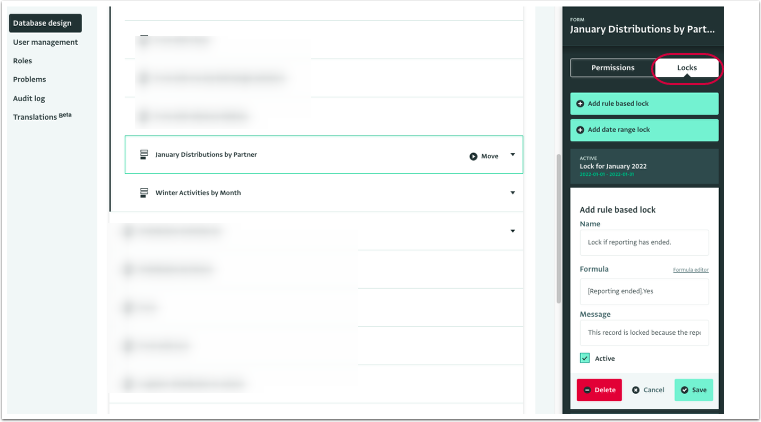This article explains how to edit a Lock added to a Form or Subform.
You can edit a Lock added to a Form or Subform.
You can edit:
- The name of the Lock.
- The status of the Lock (active or not active).
- The time period of a date range Lock.
- The rule of a rule based Lock.
- The message of a rule based Lock.
- The Formula of a rule based Lock.
If a Lock is inherited you need to select the primary resource to which the Lock has been added to be able to edit it.
How to edit a Lock
- Navigate to the Database Design section of the Database that contains the Form or Subform with the Lock that you want to edit.
- Select your Form or Subform from the list and click on "Locks" on the Resource side panel to reveal the available Locks for it.
- Click on the Lock you want to edit. Apply the edits you want to the Lock and click on "Save".