This page describes how to change the permissions of a Role. It also explains how to duplicate a Role to create a new Role and how to delete it.
You will not be able to delete a Role if it has already been assigned to a user.
How to rename a Role
- Select the Database for which you want to change the Permissions of a Role
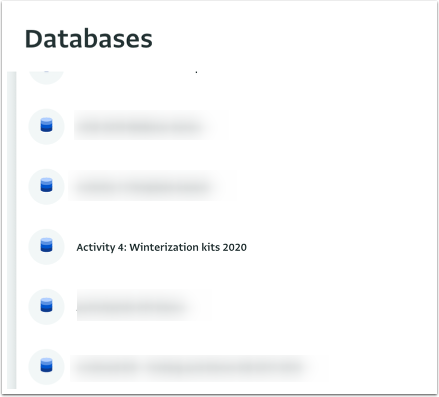
- Click on "Database settings" to navigate to the Database Settings page.
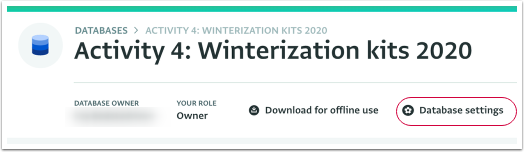
- Click on "Roles" to reveal the available Roles for this database.
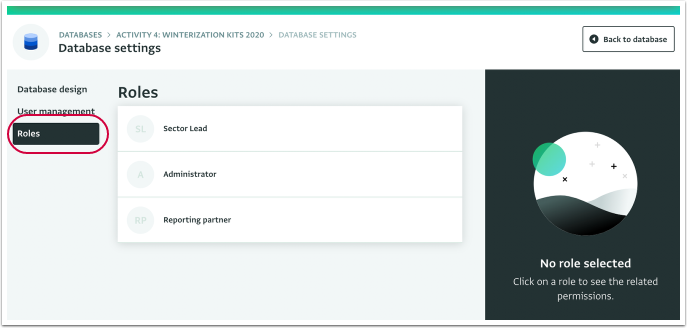
- Click on the Role you want to rename and click on "Rename role".
- Give a new name to the Role and click on "OK" to save it.
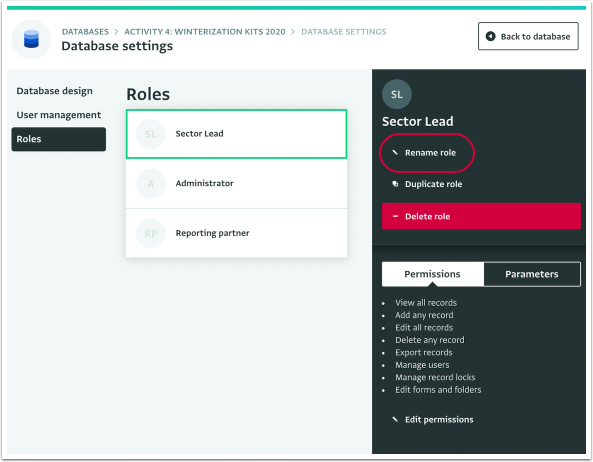
- The Role has been renamed.
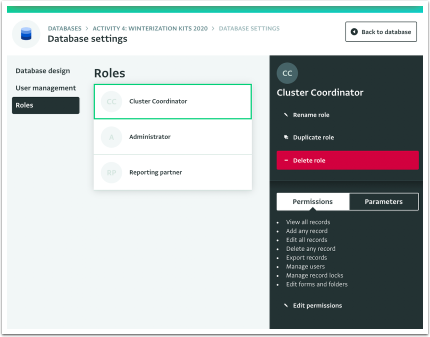
How to duplicate a Role
- Select the Database for which you want to change the Permissions of a Role
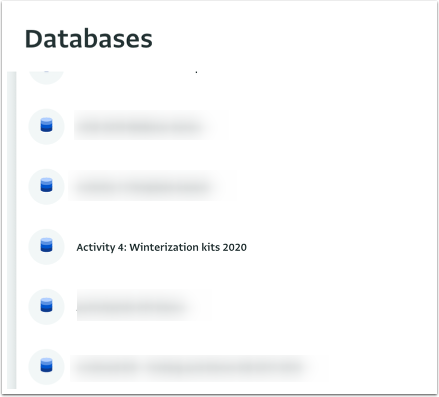
- Click on "Database settings" to navigate to the Database Settings page.
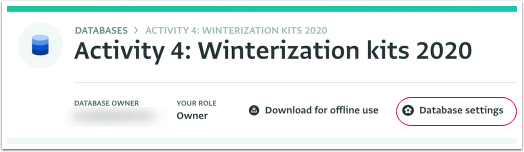
- Click on "Roles" to reveal the available Roles for this database.
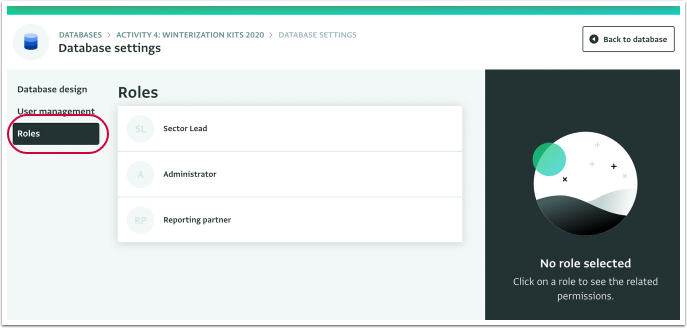
- Click on the Role you want to duplicate and click on "Duplicate role".
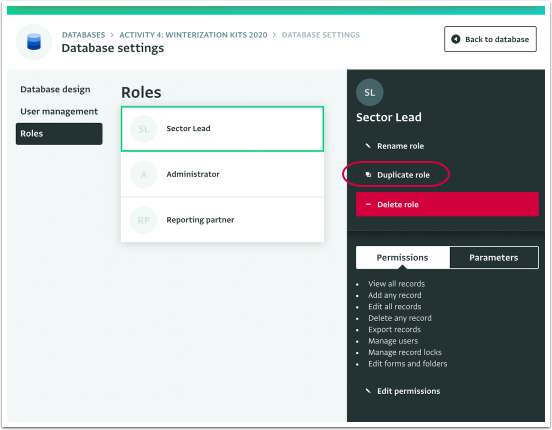
- The Role has been duplicated. You can rename it to make it distinct or edit its Permissions to customize it further.
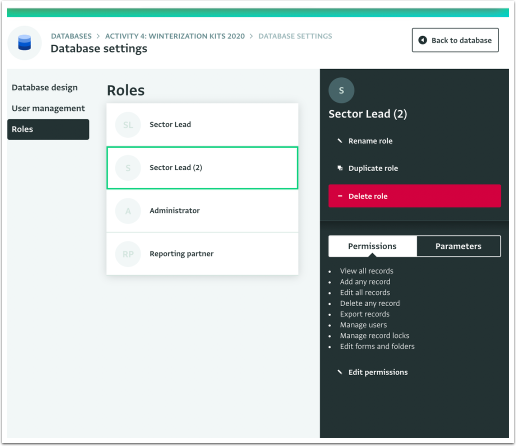
How to delete a Role
- Select the Database for which you want to change the Permissions of a Role
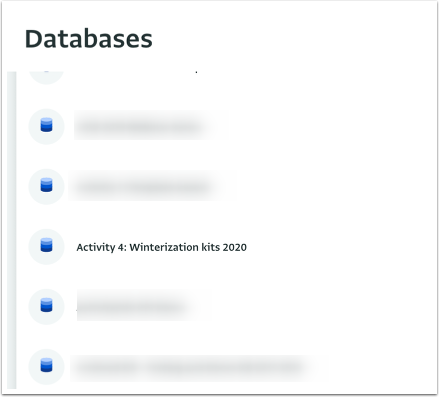
- Click on "Database settings" to navigate to the Database Settings page.
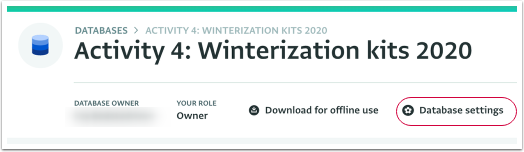
- Click on "Roles" to reveal the available Roles for this Database.

- Click on the Role you want to delete to select it and click on "Delete role".
- On the pop message click on "OK" to confirm the deletion.
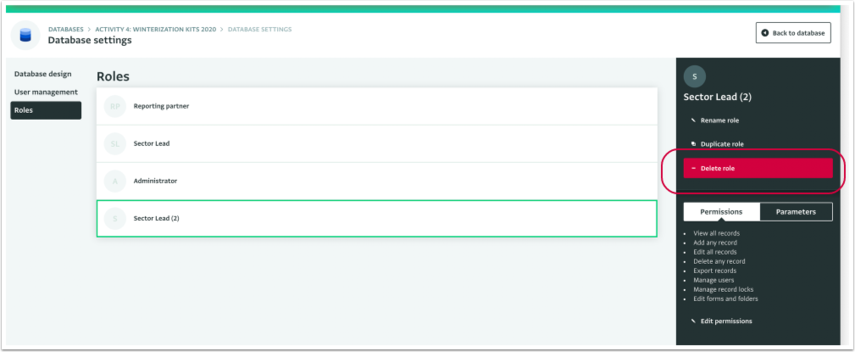
You will not be able to delete a Role if it has already been assigned to a user.
- The Role has been deleted.
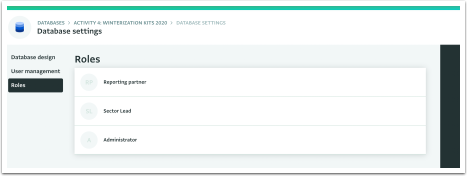
How to change the Permissions of a Role
- Select the Database for which you want to change the Permissions of a Role
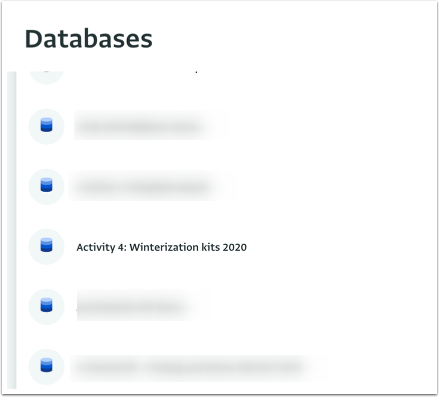
- Click on "Database settings" to navigate to the Database Settings page.
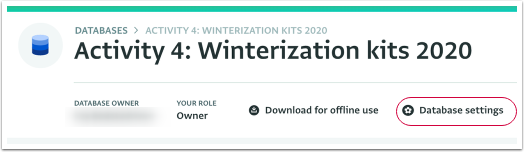
- Click on "Roles" to reveal the available Roles for this database.
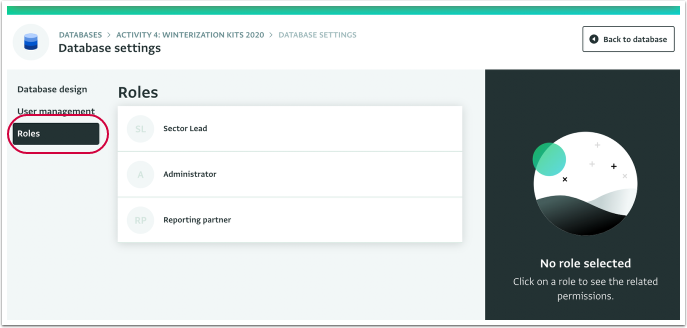
Please note that the Roles may vary depending on the template you use.
- Click on the Role for which you want to change the available Permissions. In the side panel you can view the Permissions that apply to the Role currently and any related Parameters.
- Click on "Edit permissions".
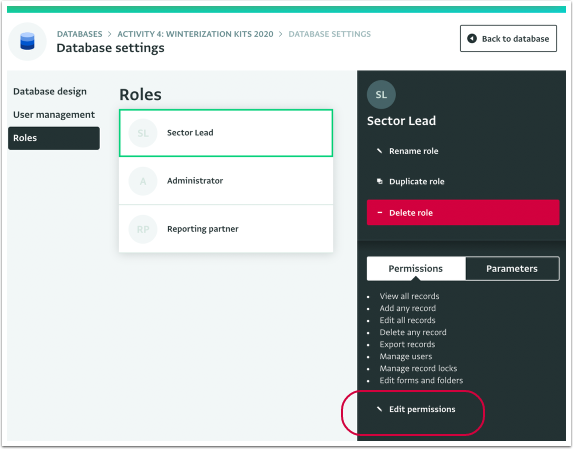
- Check or uncheck the boxes to define the new Permissions that you want to apply for this Role.
- Click on "Save" to save the changes.
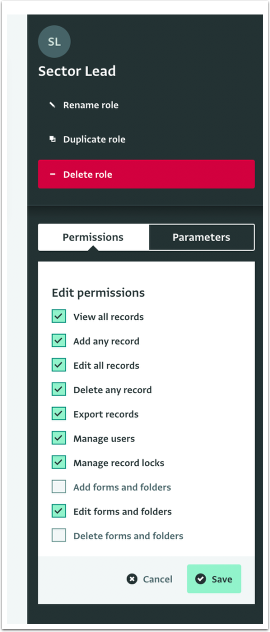
- The Permissions for that Role have been changed.