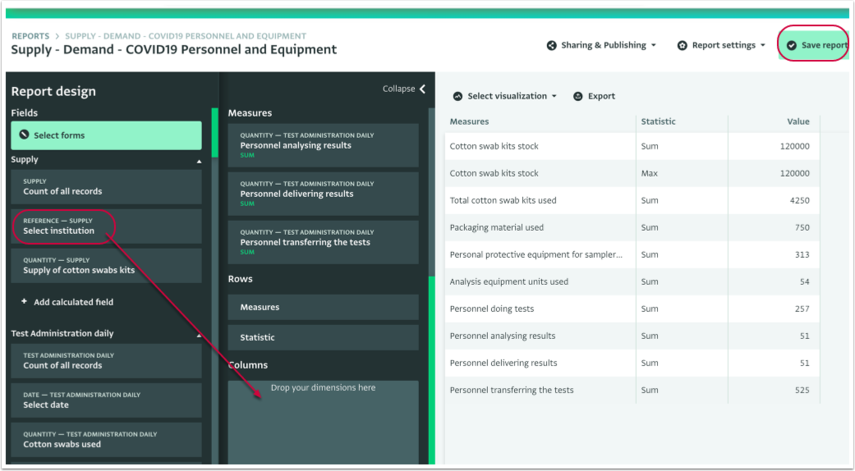The following section describes how to edit a Pivot Table Report to show different results, to change its name or to correct a mistake.
How to Edit a Pivot Table Report
Rename the Pivot Table Report
- Click on "Report settings" and click on "Rename report".
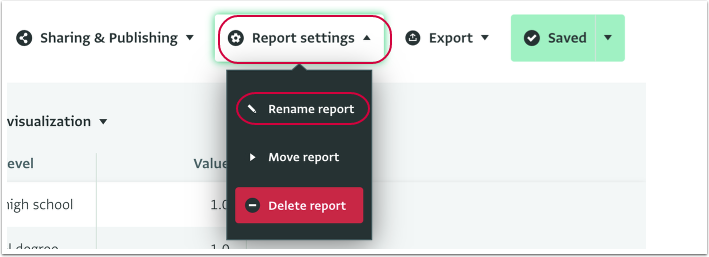
- Provide a new name for the Pivot Table Report and click on "OK" to save the new name.
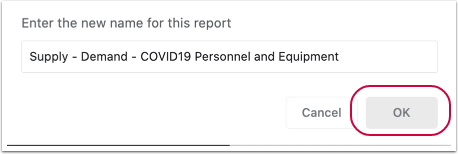
- The Pivot Table Report is saved with the new name .
Edit the Source(s) of the Data
- To edit the source(s) of the data, click on the "Select forms" button on the Report Design side panel.
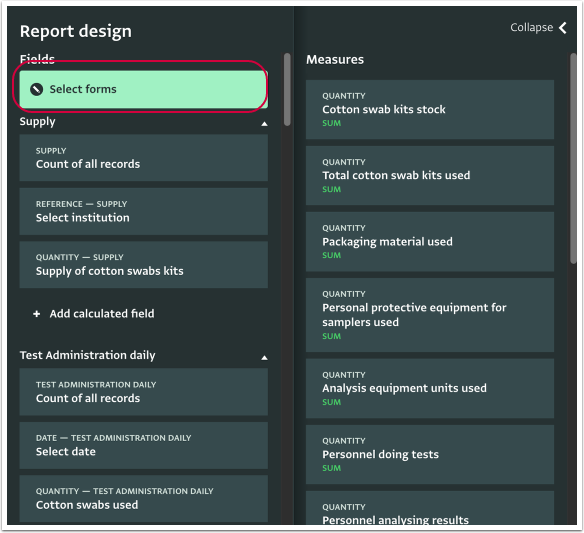
- Select the new fields you want to use and click on the "Done" button to complete the change.
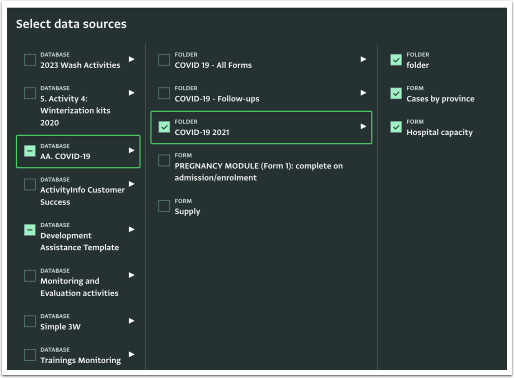
Edit a Measure Edit the Measure Name
- Click on the Measure to open the Measure card editor.
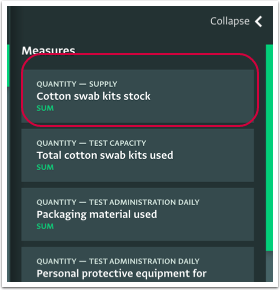
- Edit the Measure Name by entering in the new name and click on the "Save report" to save the edit.
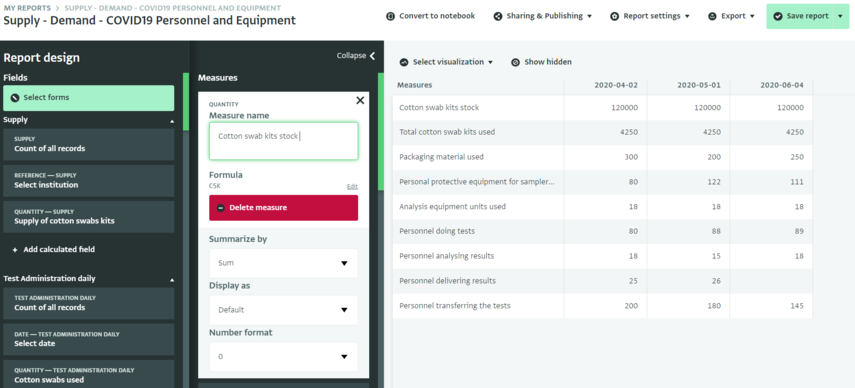
Edit the Measure Statistics, Display and Number format options
- Click on the Measure to open the Measure card editor.
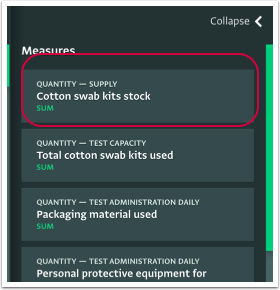
- Edit the Measure Display options by selecting a new choice from the drop-down menu.
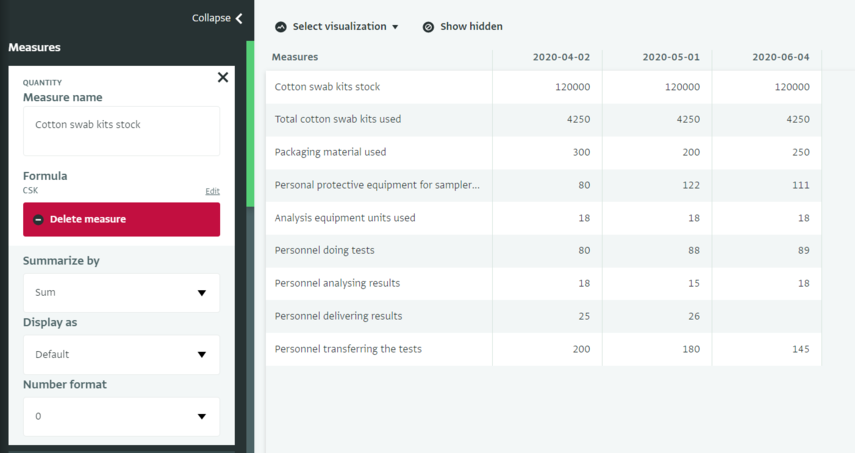
Replace a Measure
- Click on the Measure to open the Measure card editor.
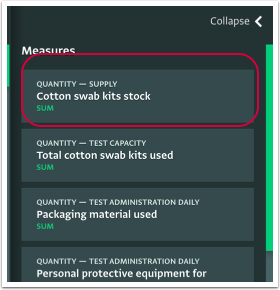
- Click on the "Delete measure" button to remove the Measure.
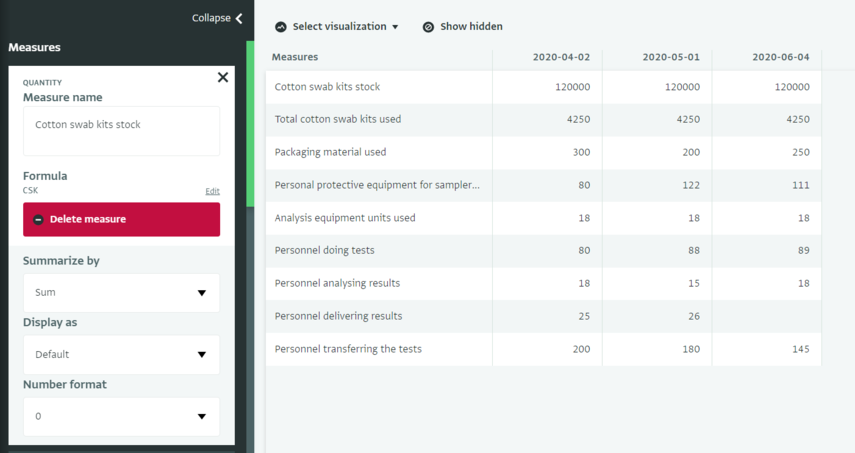
- From the fields list, click and drag and drop the field you want to use in place of the removed Measure and click on the "Save report" button to save the changed Report.
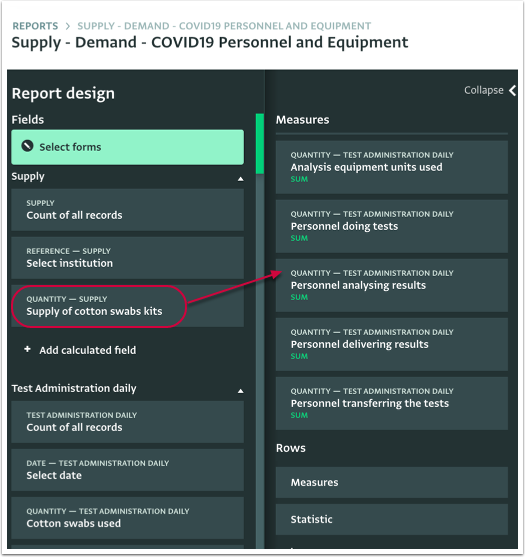
Edit a Dimension Edit a Dimension Name
- Click on the Dimension you want to change (Row or Column) to open the respective card editor.
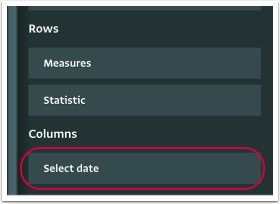
- Edit the Dimension Name by entering the new name for the Dimension and click on the "Save report" button to save the changed Report.
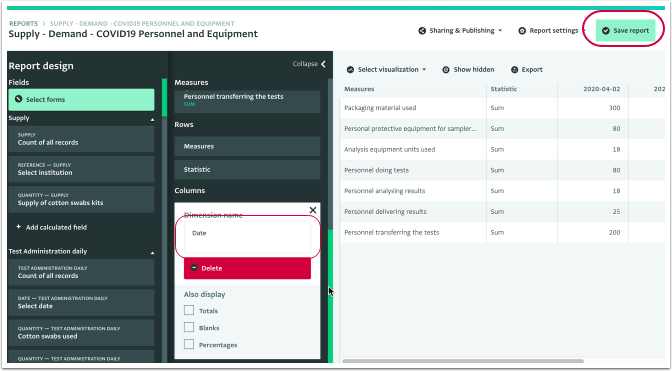
Edit the Dimension Display options
- Click on the Dimension you want to change (Row or Column) to open the respective card editor.

- Edit the Dimension Display options by checking the boxes that correspond to the new Display options you want and click on the "Save report" button to save the changed Report.
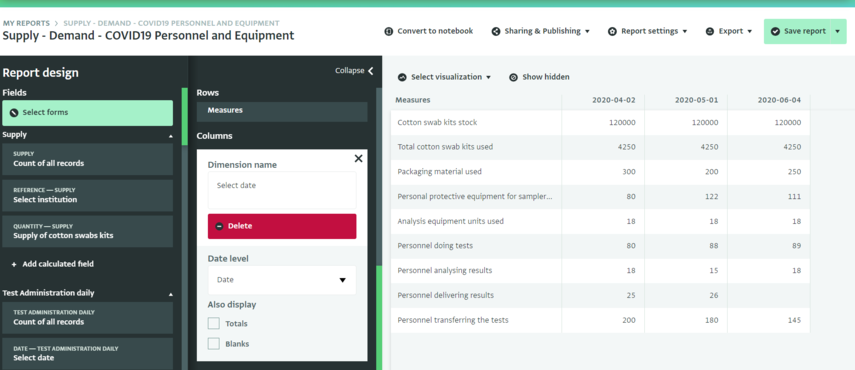
Replace the Dimension
- Click on the Dimension you want to change (Row or Column) to open the respective card editor.
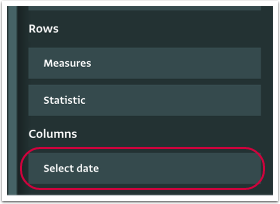
- Click on the "Delete" button on the panel to remove the Dimension that you want to replace.
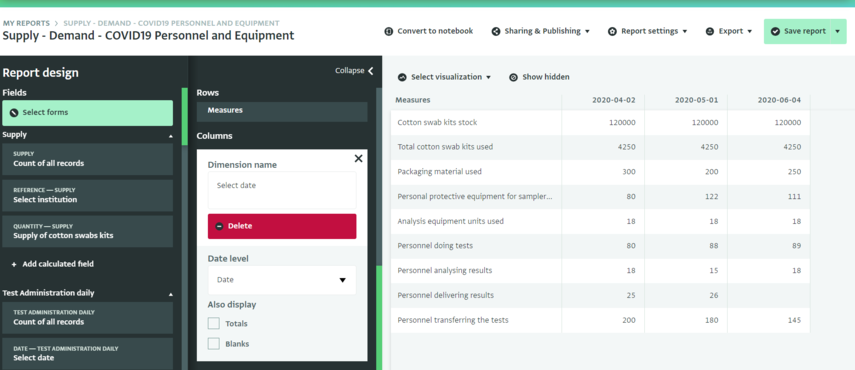
- From the fields list, click and drag and drop the field you want to use in place of the removed Dimension and click on the "Save report" button to save the changed Report.