The following section describes the steps for deleting multiple Records added to a Subform. You might want to do so when the Records are incorrect, corrupt or duplicate.
How to Delete Multiple Records added to a Subform
- Navigate to the Table View page of your Subform.
- Click on the first Record you want to delete. To select a group of Records placed the one below the other, hold down the SHIFT button (Windows and Mac) to select them. To select various Records shown on the Table View, hold down the Control button (Windows) or the Command button (Mac) and click on every Record you wish to delete.
- Click on the "Delete all records" button on the Record side panel.
You can Sort or Filter the Records to narrow down the list and find the Records you wish to delete.
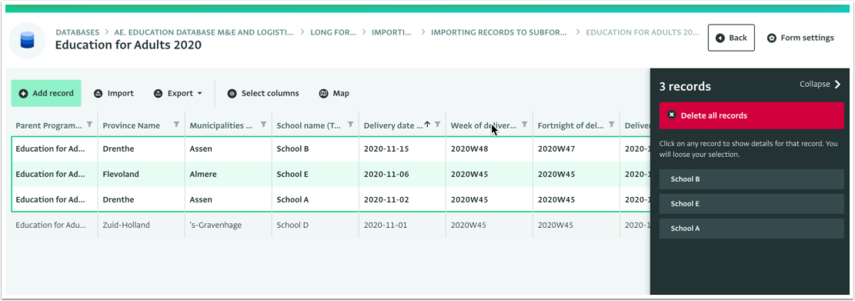
- On the warning message, click on "OK" to confirm the deletion of the Records.
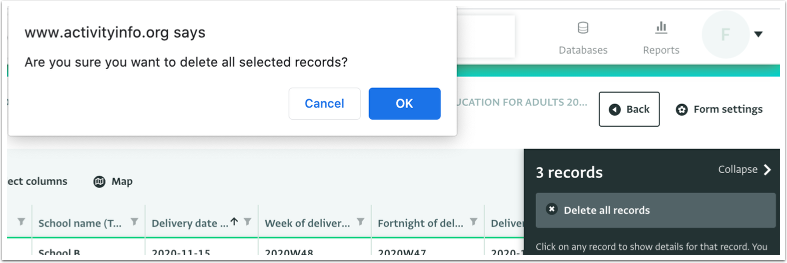
- The Records have been deleted.