You can print a record, or save it to PDF, by following these steps:
- Navigate to the Table View page of your Form.
- Click on the Record you want to print to open the Record side panel.
- On the Record side panel, click on "Print record".
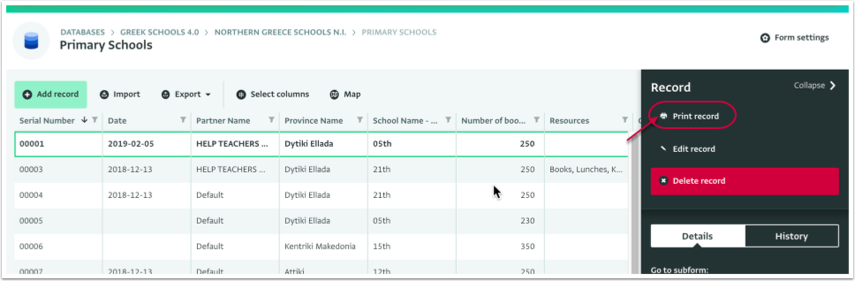
- On the next page, you will see the Record you selected, click on "Print record" to open the Print dialogue box.
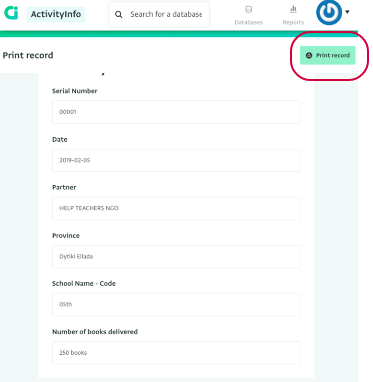
- Select the correct settings for your printer and click on "Print" on the Print dialogue box.
Printing subrecords
When printing a record, the subrecords are not included. You will need to print each sub record individually.