This article describes how to retrieve deleted data from the Database Audit Log.
A Database Audit Log provides a list of past events within a Database. You might want to have access to these events in order to review which users updated a resource, or revert deletion.
You can restore the following resources from the Audit log:
- Records
- Forms
- Folders
- Fields
- Records in a Subform that were deleted following a change in relevance rules that apply to that subform.
How to recover a deleted Form or Folder
To recover a deleted Form or Folder, follow these steps:
- Navigate to the Database List page.
- Select the Database where the Form or Folder was deleted from.
- Click "Database settings."
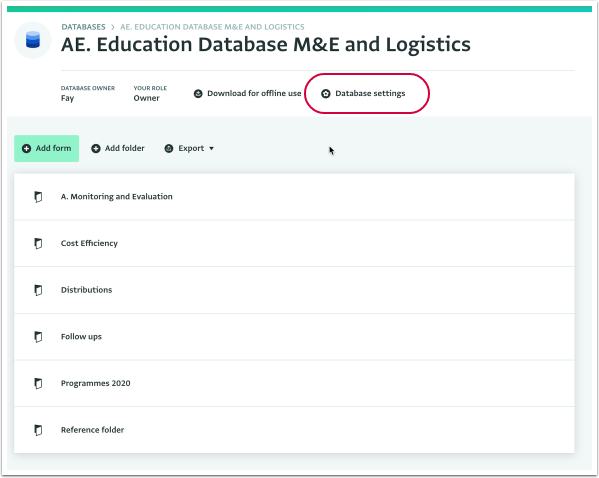
- Click "Audit log" to view the Database Audit Log.
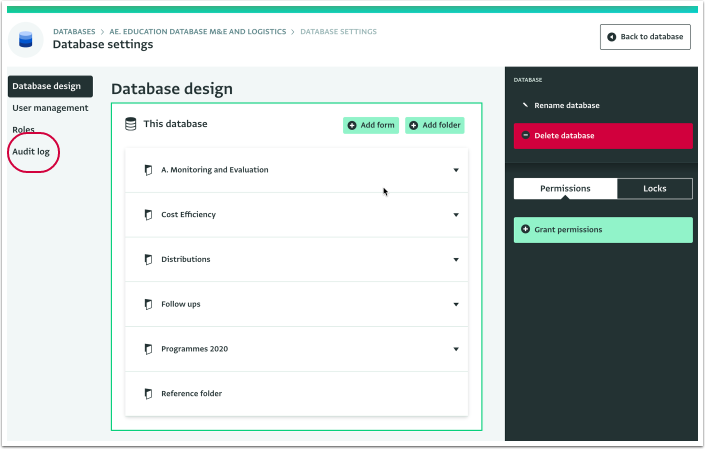
- View and filter the Database Audit Log to find the deleted Form or Folder, or select the event log directly from the list.
- Click "Revert" under the deleted Form or Folder name.
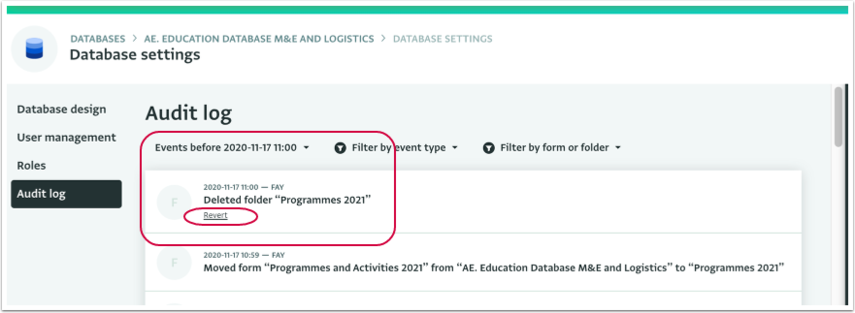
The resource is recovered and marked with the “Reverted” label.
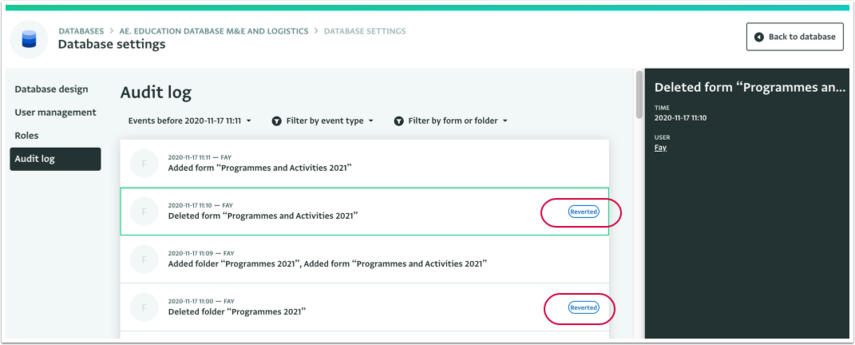
How to recover a deleted Field
To recover a deleted Field, follow these steps:
- Find the event log where the schema of the relevant Form was updated.
- In the right hand details panel, you will see the field that was deleted. Click “Recover latest field version”.
- The Field is re-added to the Form with a timestamp in the label reflecting when the Field was recovered. Any values previously added to that Field are reverted as well.
- The event log reflecting the deletion of the Field in the Audit Log is updated to indicate that the Field has been recovered. Additionally, a new Audit Log event is logged to indicate the addition of the recovered Field.