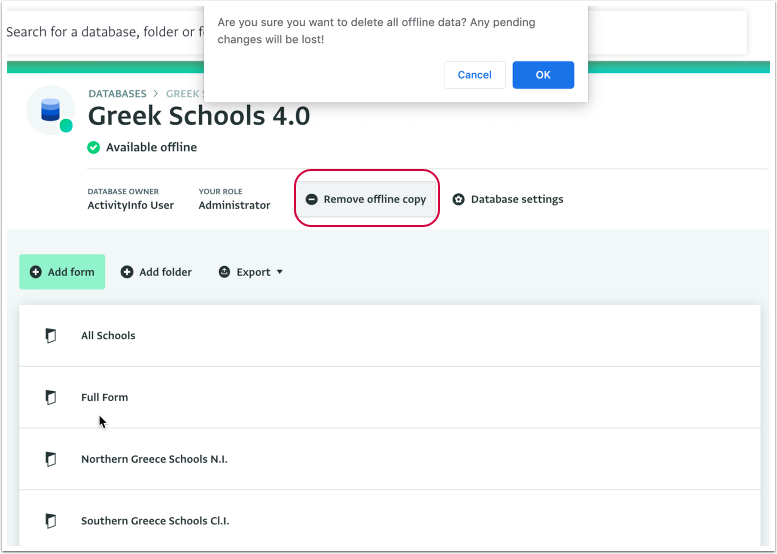The following section describes the steps for syncing changes which were made while a user is offline. The changes will be automatically synced when you restore the Internet connection.
By making a Database available offline you can add, edit and delete Records when there is limited or no Internet connectivity.
- The History of the Records is not available when you are not connected to the Internet. You will be able to view the History in the History tab when you are connected to the Internet.
- If the Form or Subform contains a Serial Number field, it will be automatically filled in for the added Records by the system when you restore connectivity.
How to sync changes made while you were offline
- While offline, you can start adding, editing and deleting Records. A red banner will inform you about the amount of pending changes. These changes will be synchronised with your account once you are connected to the Internet (i.e. you are online).
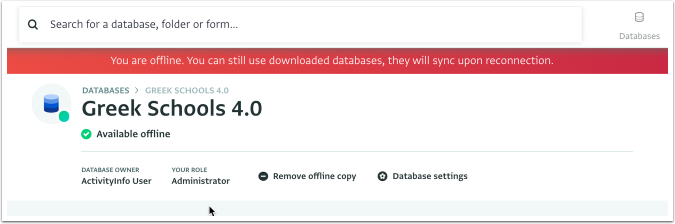
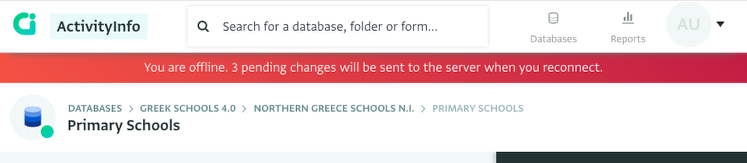
- To synchronise the Database you need to connect to the Internet. Once you connect to the Internet and log in to ActivityInfo, the Database will be automatically synced. You will be informed about the progress of the synchronisation by the red banner.

- After the synchronisation is complete, you can delete the offline copy by clicking on "Remove offline copy" and clicking "OK" on the pop-up message.