New features for working with reference data for case management, M&E and more
The relational database model, on which the ActivityInfo platform is based, allows you to link data from different forms together. Using reference fields you can easily associate data entry forms with forms that contain reference data (such as lists of locations, partner organizations, etc.) As a result, users filling in the data entry form can select their answer from an available list of options that appear in the form thanks to the reference field. Keeping records linked together makes data analysis easier and allows you to keep a comprehensive view of all information.
We are excited to announce that with the support and contribution of ACDI/VOCA, we have developed new functionality for reference data:
You can now add records to a reference form directly from the main data entry form (here called in-place reference record). Previously you would need to move to the reference form to add a new record. This allows users to add reference data faster (i.e. new participants, beneficiaries, locations, etc.), given that they have the permission to add data to the respective reference form.
With reverse reference fields, you can display a quick preview of associated records for a specific referenced record. This is useful in many cases and particularly in beneficiary progress tracking or case management workflows, as it makes it easier for M&E officers/Case managers to view all information related to a beneficiary.
For more detailed information on how these work, check the documentation articles:
In-place reference records
When creating or updating a record, a user can be prompted to select data from a reference form (e.g. when selecting a location or a partner). Up until this update, if the desired record was not available in the reference form (e.g. location had not been added yet) the user would have to go to the reference form to create the required record. This was inconvenient for the user, in particular in the case of very long forms or forms with many reference fields.
With this functionality, the user can add reference records in-place if they are not currently present in the reference form, provided they have the appropriate permissions to add data in that reference form.
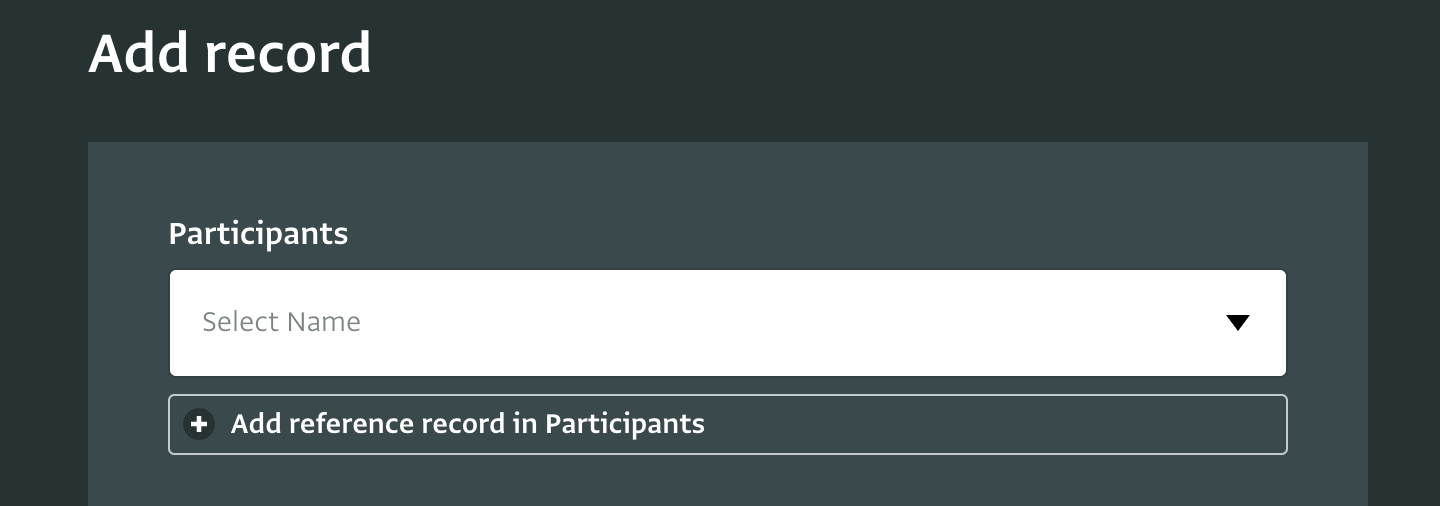
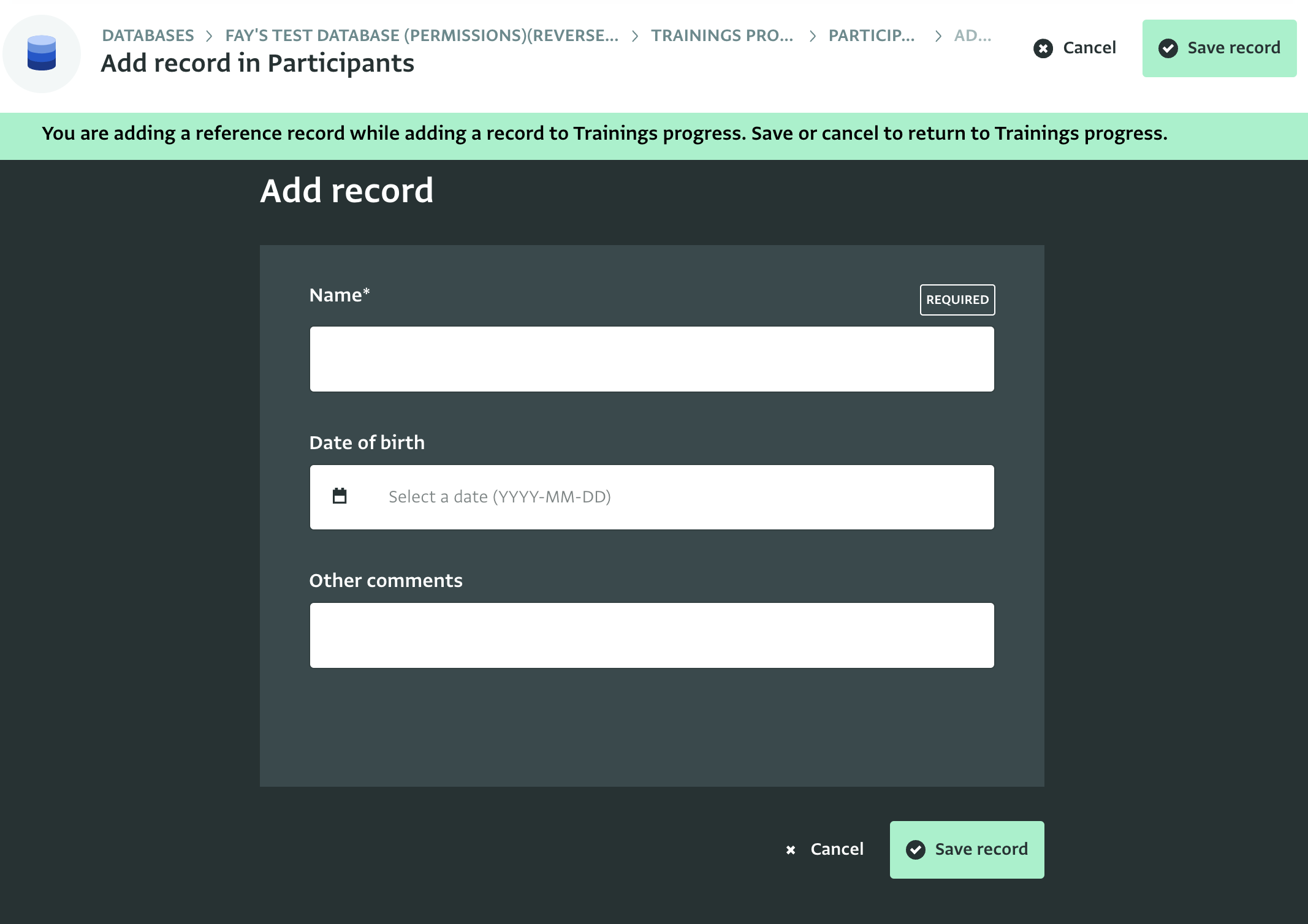
Reverse reference fields
This is a new type of field which you can find in the fields palette. With it, you can display a quick preview of associated records for a specific referenced record. When you add a Reverse reference field to your reference (or source) form you have to specify the form and the field for which you would like to obtain more information. Then you can view in the Table View all records associated with it.
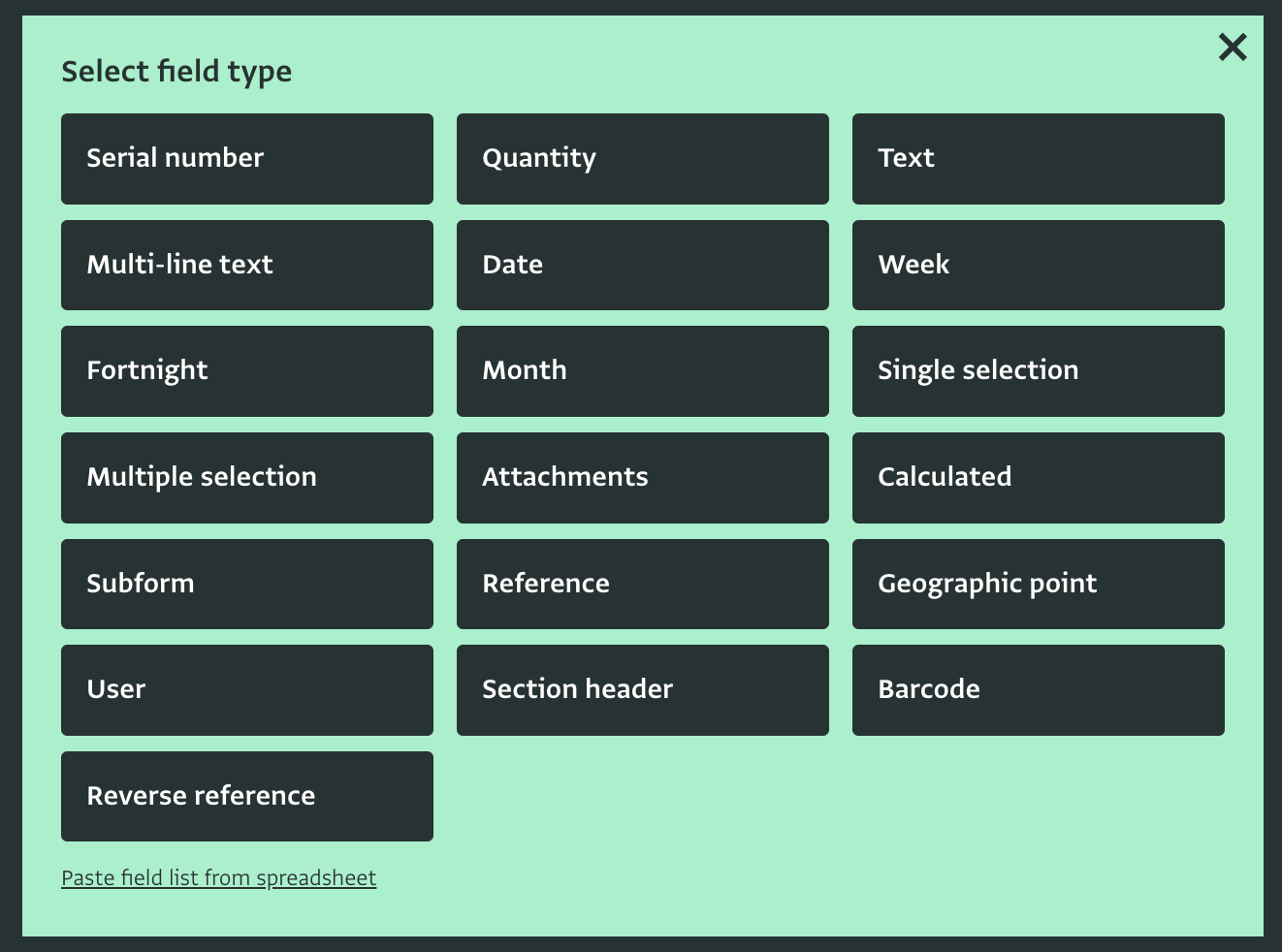
For example, if you have a list of beneficiaries and you have other forms that reference it, you can add a reverse reference field to that form to view all the records of a specific form where a beneficiary has been selected (is being referenced).
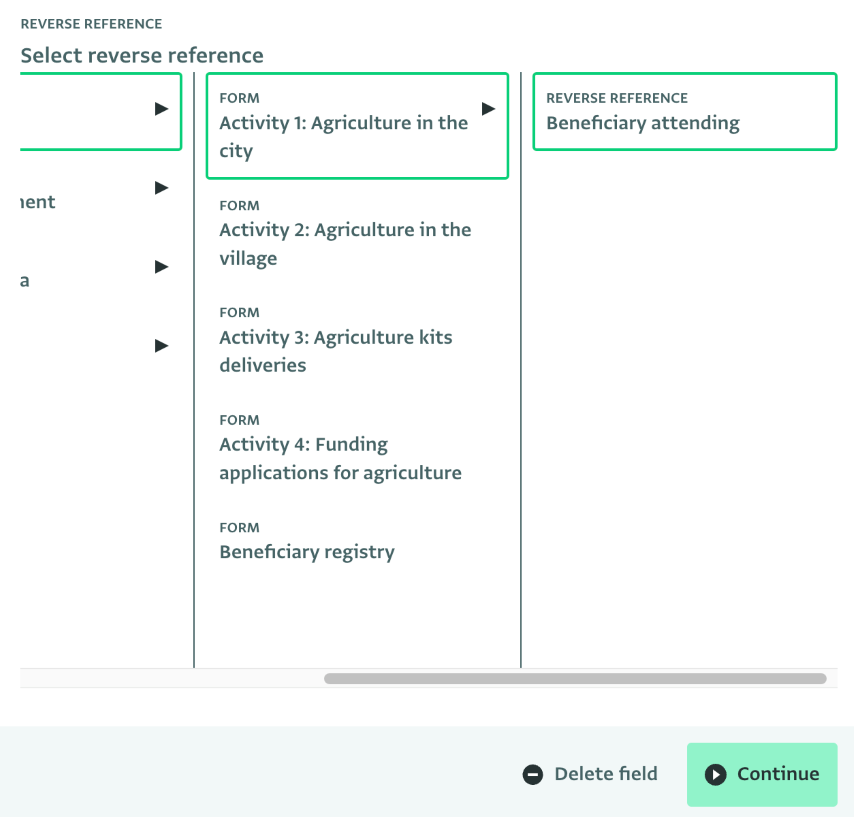
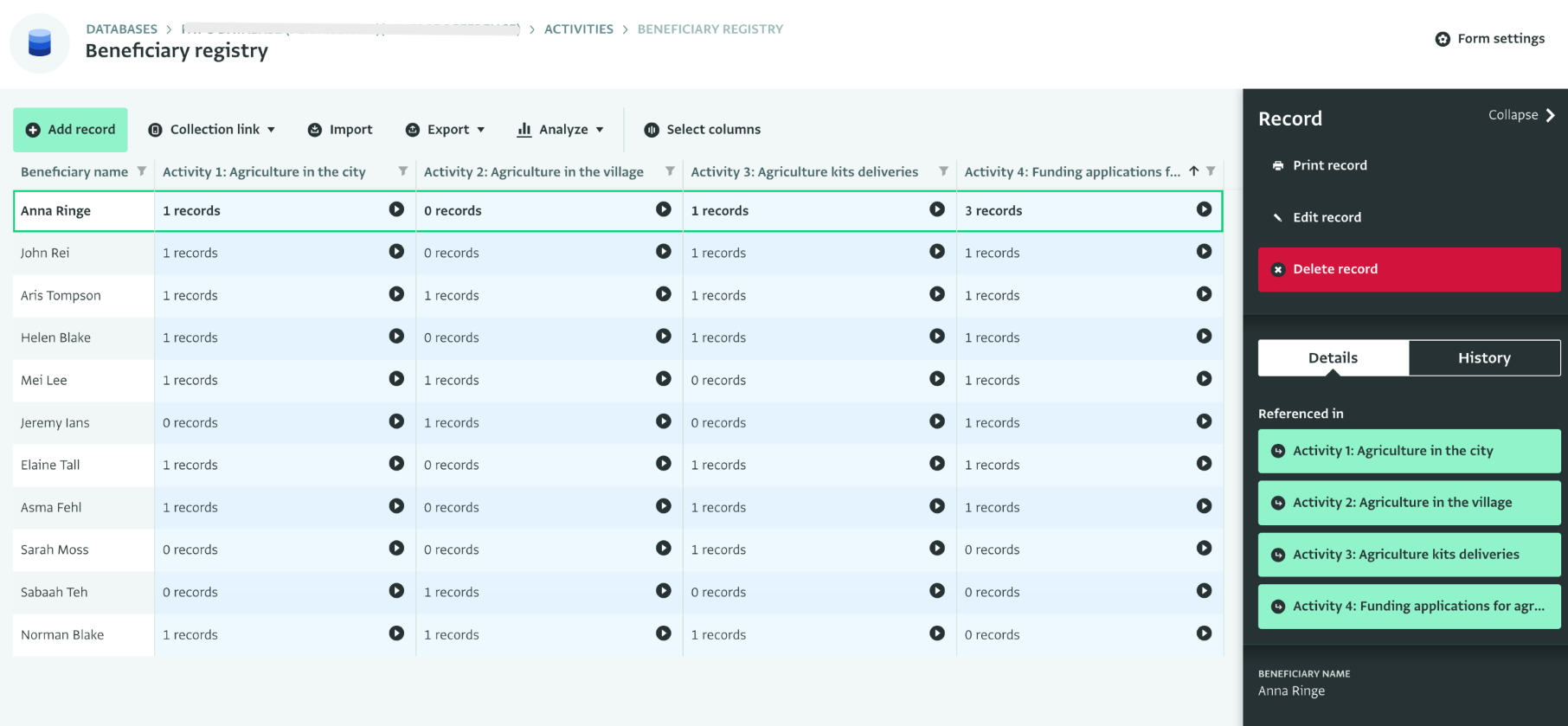
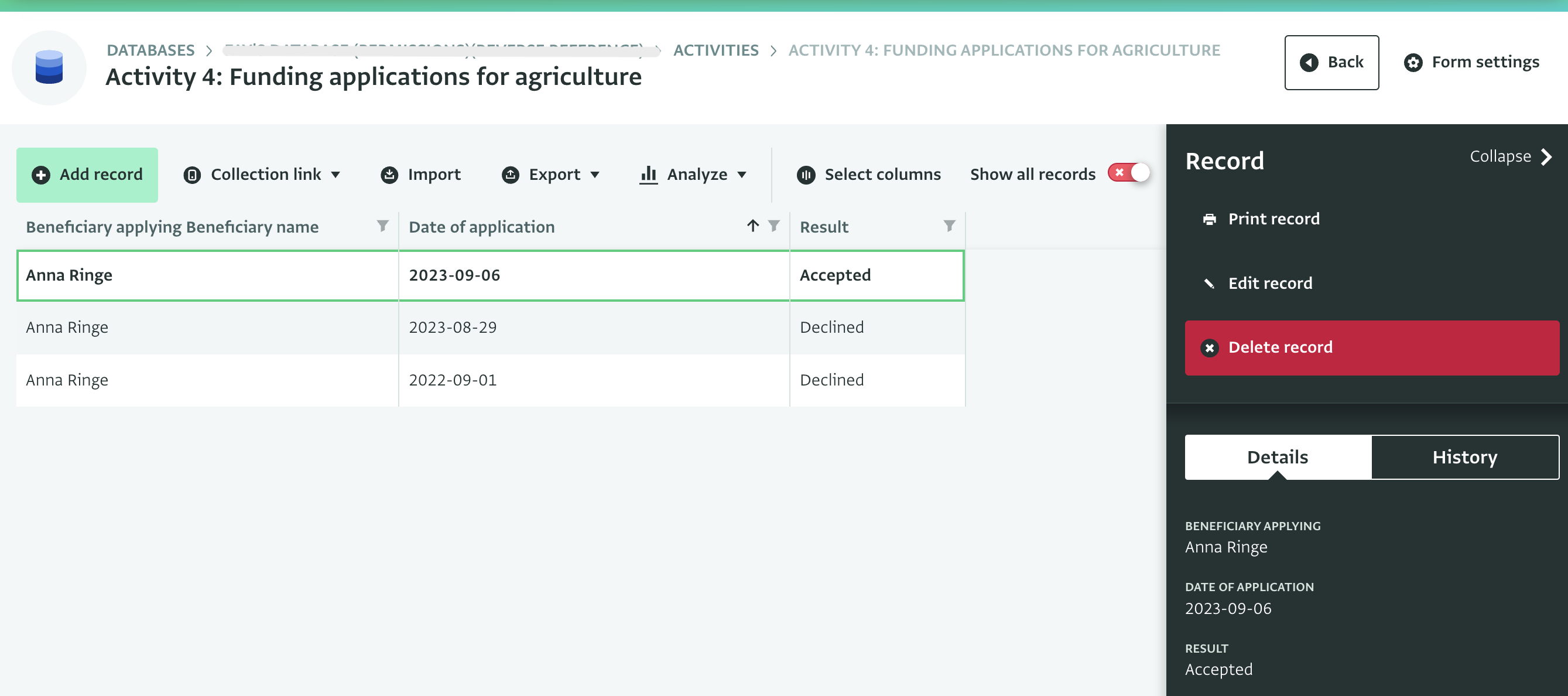
Or if you are managing a case of an individual you can get all the records where the Beneficiary or the Case is referenced so as to have a complete picture of the status of the case. You can also show records for a specific Case/Beneficiary or show records for all referenced Cases/Beneficiaries.
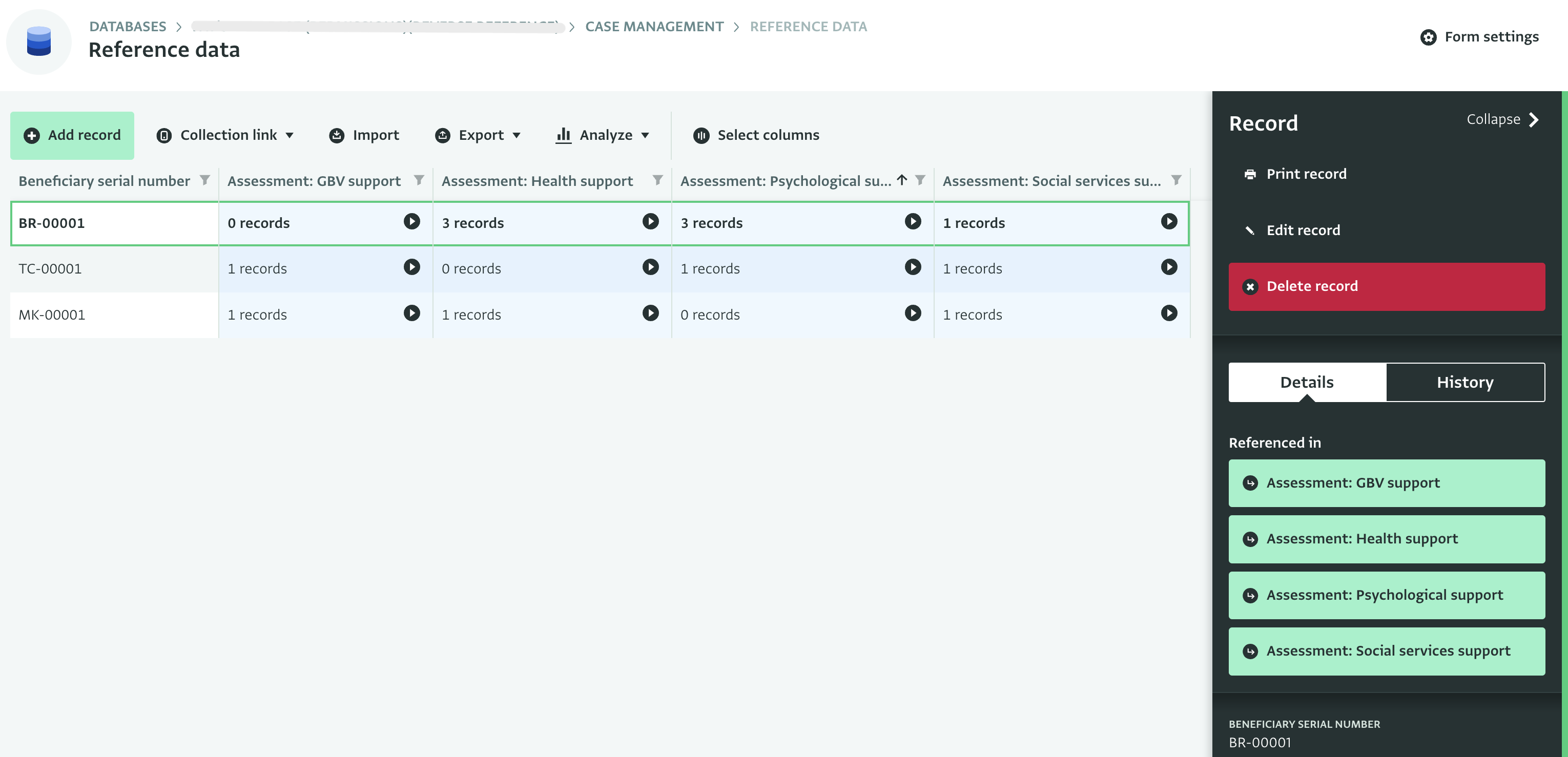
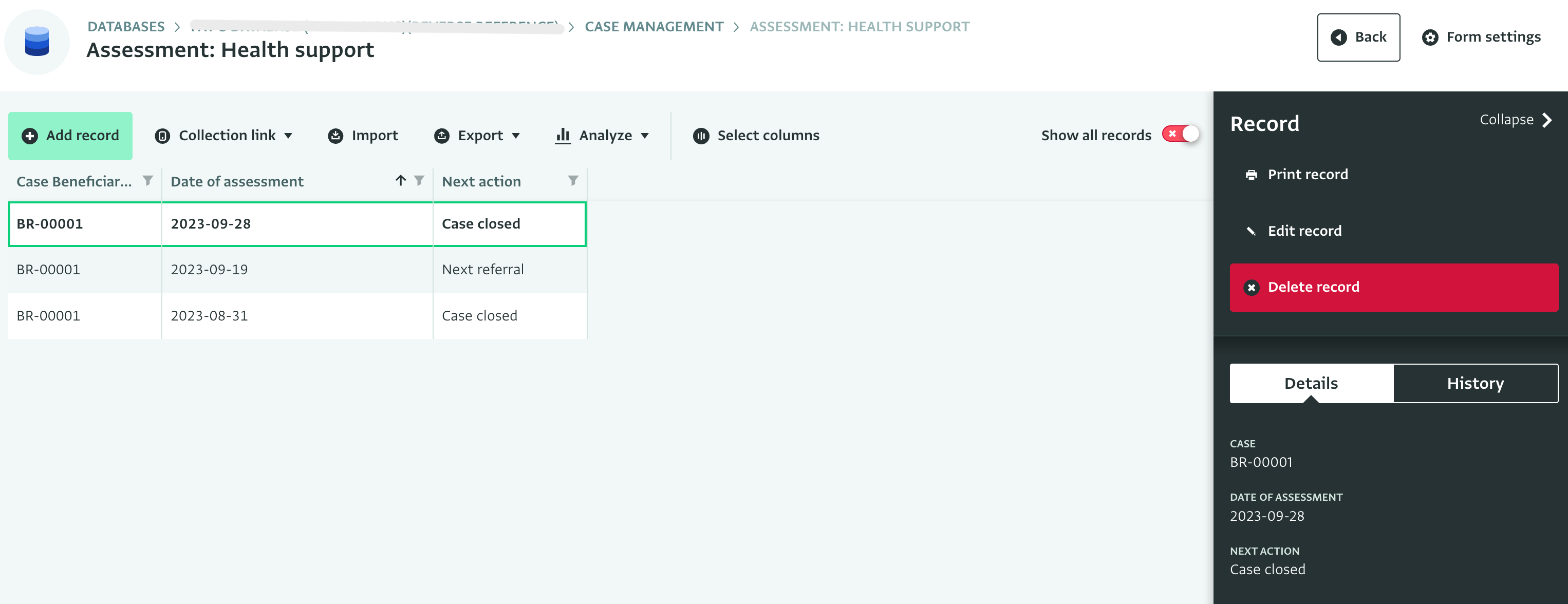
Last but not least, you can add summaries of where a record has been referenced using Pivot Tables.
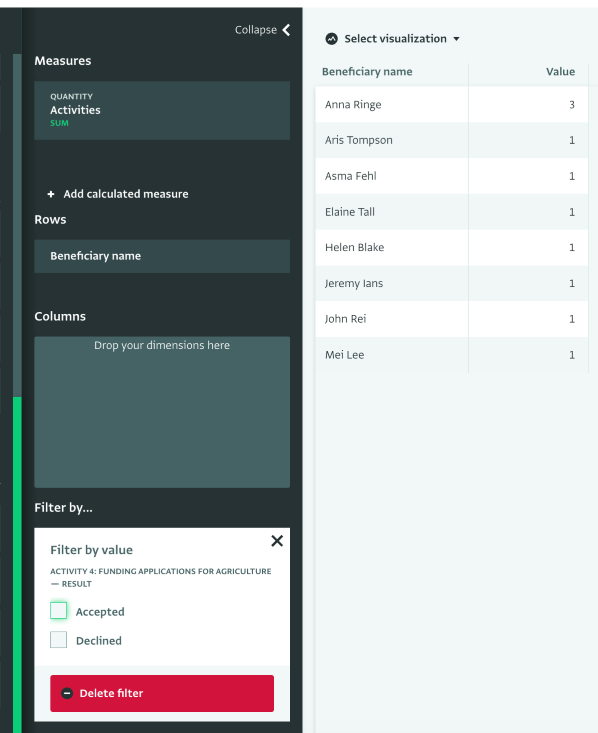
What do you think of these new updates? We hope that these features will make working with reference data easier and more effective for you! Don’t forget to check the documentation for a much more detailed overview of each feature:
The ActivityInfo team would like to thank ACDI/VOCA for their support and contribution for the development of these features.